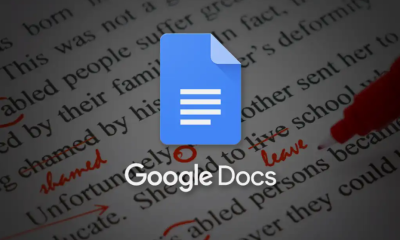Guide
How To Copy, Cut And Paste On HP Laptop

The copy, cut, and paste approach is a common method for moving data between smart devices such as a smartphone or a computer in order to move information swiftly between locations.
Read Also: How To Find hp Laptop Serial Number
How To Copy And Paste On HP Laptop
Copy
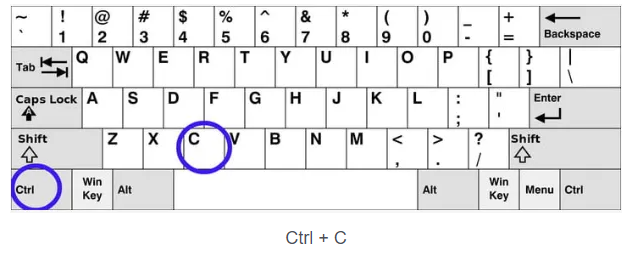
When working on a computer or smartphone, the CTRL + C keyboard shortcut will allow you to copy any document from one location to another without having to use the mouse. When you copy a document, the document remains in the same location unless you decide to move it to a new location.
Essentially, what I’m trying to express is that copying a document does not change or harm the original copy in any way. If a document is copied on your HP laptop, it is automatically saved in a clipboard and is ready to be pasted when the document is duplicated again on the same computer.
Cut
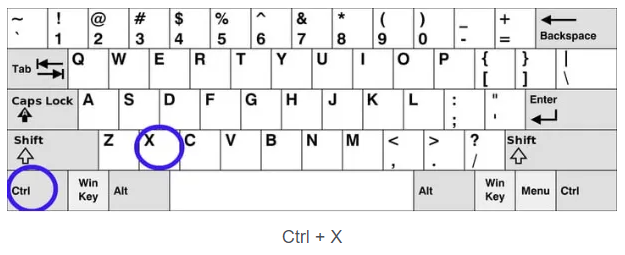
To cut a document, hit the CTRL + X keys on your computer or smartphone keyboard at the exact same time. When you want to move a document from one location on your computer or smartphone to another, you can use this method.
When you cut a document, it disappears from its original location and is transferred to your clipboard, where it may subsequently be moved to a different location. Simple explanation: when you cut a document, it will be immediately deleted from its original location.
Paste
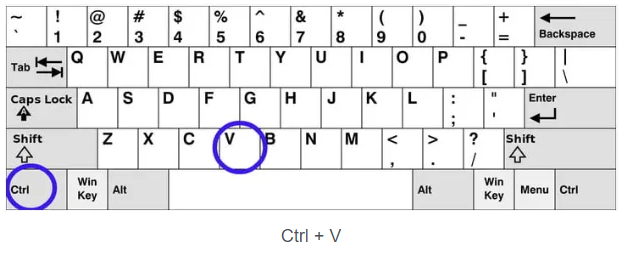
When you wish to copy and paste a document, press the CTRL + V keys on your keyboard simultaneously. This command is only effective after you have copied or cut any document that will be replicated or moved to a different location before you run it again.
The clipboard on an HP laptop keeps any papers that are copied or cut from it until they are needed in a different location.
Clipboard
The shortcut key combination for opening your clipboard on your HP laptop is Window logo key + V (for Windows). When you copy or cut a document, your clipboard is a type of temporary storage on your HP computer that holds the document until you select where you want to insert it. You have access to all of the documents that have been cut and copied from within your clipboard by just opening it.
Video
FAQs
Why can’t I copy and paste on my HP laptop?
A momentary malfunction, programme interference, device drivers, a damaged system file, or other factors might be causing your “copy-paste not functioning in Windows” problem. Some users report that the Copy and Paste options in the right-click context menu are greyed out, and that the keyboard shortcuts (Ctrl+C and Ctrl+V) accomplish nothing when they are used.
Why is Ctrl V not working?
When Ctrl V or Ctrl V does not function properly, the quickest and most straightforward solution is to restart your computer. It has been demonstrated to be beneficial by a large number of users. To restart your computer, first pick Restart from the context menu that appears when you click on the Windows menu on the screen. You may also click on the Power icon and select Restart from the context menu that appears when you click on the Power icon.