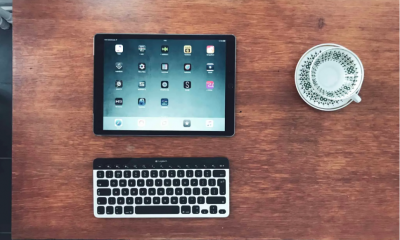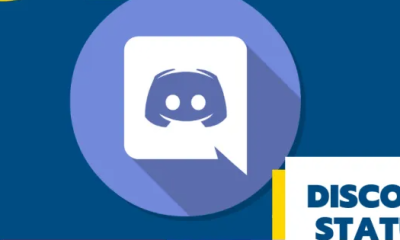Guide
How to Create a Link to a Specific Time in a YouTube Video

When you want to broadcast a certain section of a video, linking to a specific time in a YouTube video is a useful strategy to do. This is especially helpful if the movie is lengthy and the section that you want to share does not begin playing until several minutes after the video has begun playing. This will show you how to construct a link that jumps to a particular time in a YouTube video.
Read Also: How to Get Youtube TV on Roku
How to Create a Link to a Specific Time in a YouTube Video
When using a desktop browser, it is simple to link to a certain minute or second within any YouTube video. Follow these steps while you are on YouTube.com: navigate to the video you wish to share, then click on it.
1. Click the Share button that is located just beneath the video.
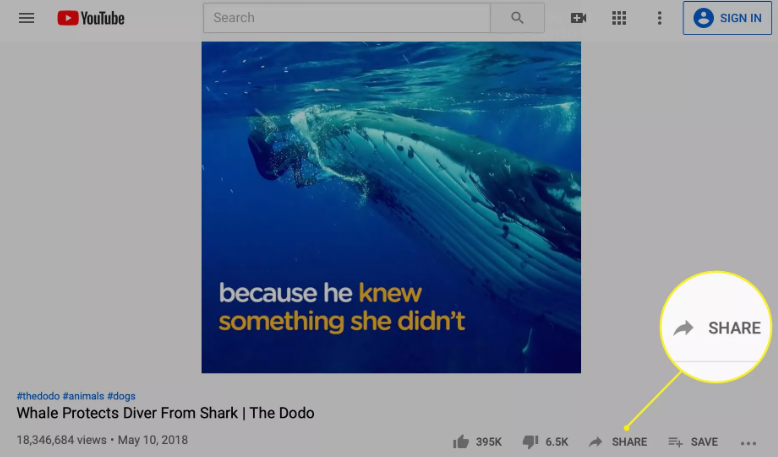
2. In the new box that has shown, select the checkbox that is located next to Start at.
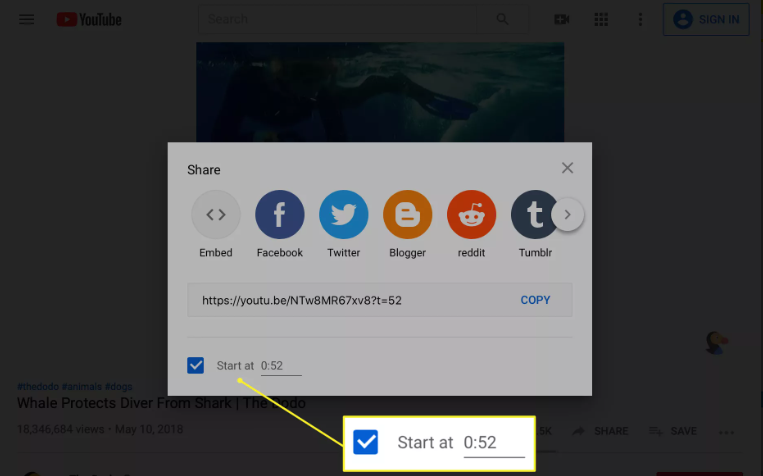
3. Simply type in the time that you want the video to begin playing. If you pushed the share button at the precise moment you want the video to begin playing, the proper time may already be mentioned.
4. To copy the time-stamped URL, select the Copy option. It’s possible that you’ve noticed the link has been modified to include some additional characters. These further characters are necessary in order to instruct YouTube to link to the particular time that was selected.
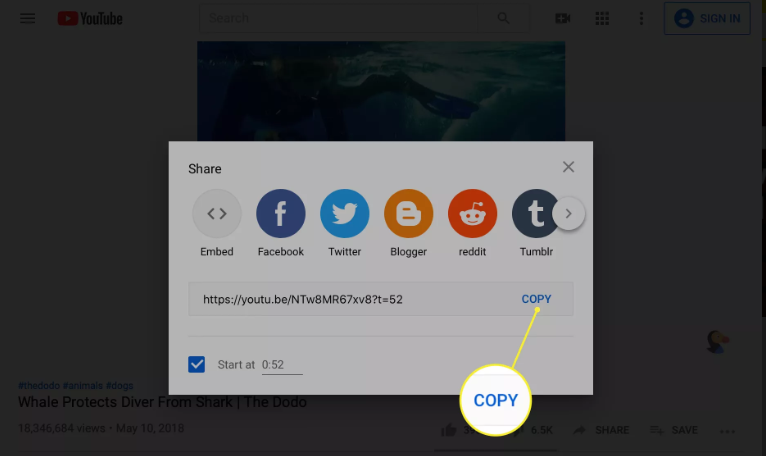
5. You can share the link by either pasting it wherever you choose, or by selecting any of the social sharing icons. Everyone who clicks the link that you provided will start watching the video at the time that you choose.
FAQs
Can you link to just a portion of a YouTube video?
Tap the SHARE CLIP button. Pick one of the following ways to share the Clip: Make a copy of this link: When you click the COPY button, a link to the video will be copied to your clipboard. You may then paste the link someplace else, such as in an email message. Online social communities: To share the video on a social network like Facebook or Twitter, you need to click the symbol for that network.
How do I extract part of a YouTube video?
In the field provided, type in the URL of the video you want to share. To begin recording, select the “Start recording” button. Once you have reached the conclusion of the video clip you are interested in, press the button labelled “End recording.” You can save it in the format of your choice by clicking the “Save Hashcut” button.
Can you edit a YouTube video after posting?
If you want to change a YouTube video in any manner, you no longer have to be concerned about whether or not you should take it down beforehand. You can make modifications to your video after it has been uploaded using YouTube’s editor, and you won’t lose your link or your metrics in the process.
Can I edit videos on YouTube?
You need not need a lot of experience with difficult editing software in order to be able to use the built-in editing tools that are available on YouTube; in fact, these tools are free to use. The editor may be accessed by going to your YouTube Studio and selecting the Videos option from there. After selecting the video that you want to edit, select the tab labelled “Editor.”