Guide
How to Create an Event in Discord on Desktop
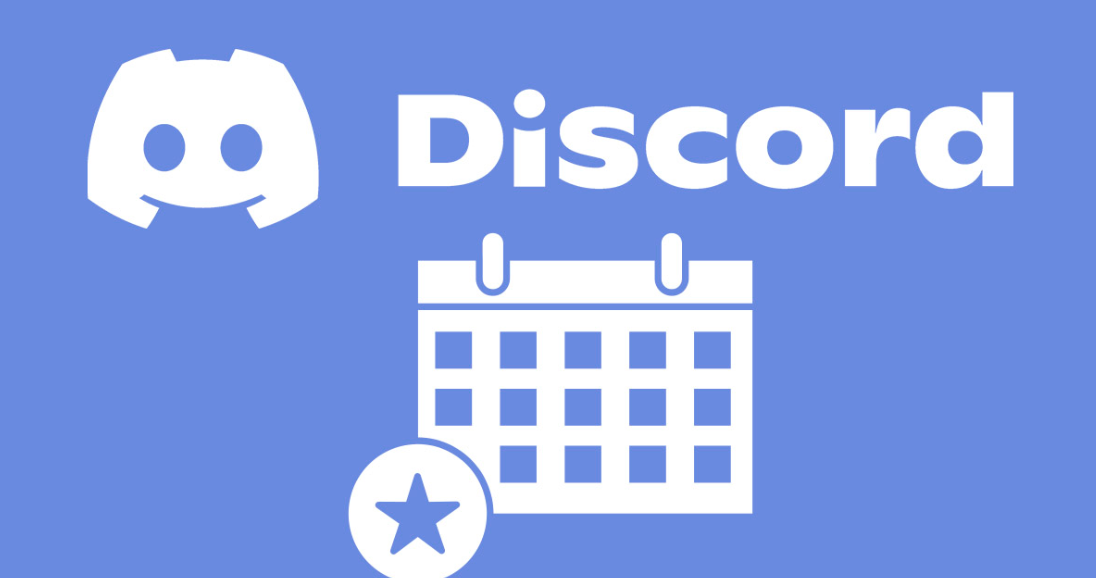
The option to add events was included in the most recent version to Discord, which was released not too long ago. This functionality has been requested by a significant number of community leaders, and the developers have not failed to provide. With the addition of the events function, users will no longer be need to turn to third-party programs for even the most basic of activities, making Discord an even more attractive platform for online communities. Let’s take a look at how to set up an event on Discord’s desktop client, shall we?
Read Also: How to Add Someone on Discord on Computer
How to Create an Event in Discord on Desktop
The procedure of creating an event in Discord is pretty straightforward. The steps are as follows.
Step 1: Open Server Menu
You must first log in to your server or another server where you have rights, then once you are there, utilize the dropdown menu to choose the server you wish to use.
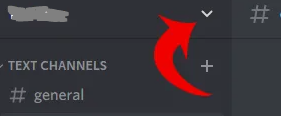
Step 2: Select Create Event

Step 3: Choose your Event Location
Your event will most likely take place within a voice channel that is hosted on the server. This is the case the majority of the time. However, it could also be a channel for text-based communication, a connection to an external resource, or even a real site itself.
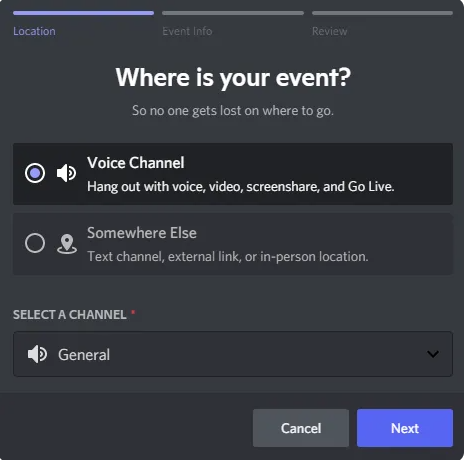
Step 4: Add a Topic, Start Date/Time, and Description
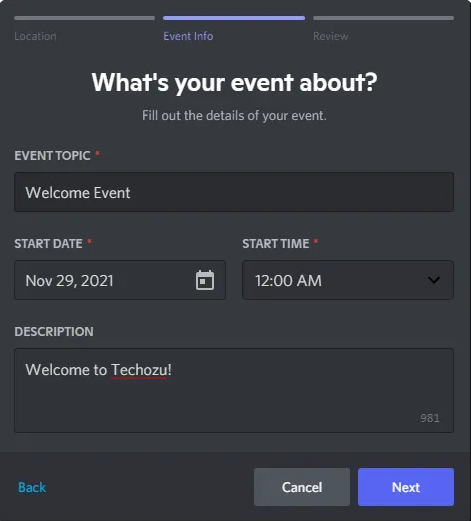
Step 5: Review and click Create Event
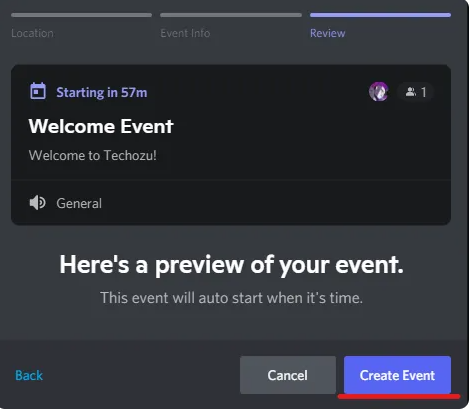
And just like that, everything regarding your event is prepared and ready to go. When the process is complete, you will be given a link to an event invitation. This connection will be supplied to you at the conclusion of the procedure. Send this link to anyone who you would like to personally invite to the event so that they can register for it. This link will also operate as an invite link for the user in question to join your Discord server in the case that they are not already members of your community.
Your event will be shown at the very top of the server, and you will be able to view it there. If you click it, you will be able to look at the particulars of the event, as well as start, change, or stop the event. You also have the ability to retrieve the event invitation URL in the event that you misplaced it the first time it was sent to you.
FAQs
Who Are the Discord Users Able to Create Events?
On Discord, only users who hold the admin status are able to create event invitations for others to attend. Nevertheless, administrators have the flexibility to delegate permissions to users who have a variety of different duties. The user will be able to begin creating events on Discord as soon as the permissions necessary for their role have been given.
Where Can We Get Access to All of the Events That Have Been Created?
You will discover the Events option at the very top of the sidebar on the left. Additionally, it should provide the total number of events that have previously taken place.
How Will We Be Kept Informed Regarding the Event?
During the time of the event, alerts will be sent to both your desktop and your phone through the Discord app. In the event that the event is not delayed or cancelled.














