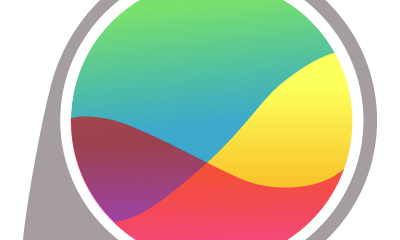Guide
How to Create Keyboard Macros in Windows 10

When you need to access a computer resource fast but don’t want to go through the lengthy process that is often required, using keyboard macros can be very helpful. If you are using Windows 10 but do not have access to a mouse with many buttons or a computer with a touch screen, you will find that opening widely used applications or sending repetitive sets of commands is redundant, time consuming, and exhausting. Macros on the keyboard can be very helpful in situations like these.
Read Also: How to Reset Graphics Driver on Windows 10
How to Create Keyboard Macros in Windows 10
Let’s have a look at the different ways macros can be created on Windows 10.
Step 1: Create a keyboard shortcut for the application you want to create a macro for before moving on to the next step. This is typically an application that you utilize quite frequently, and you have the option to “pin” it to either the start menu or the taskbar.
Step 2: Launch the command prompt with the Administrator privileges, then copy and paste the following content without the quotation marks: “explorer shell: AppsFolder.” A new window will open, presenting all of the applications that are currently installed on your computer running Windows 10.
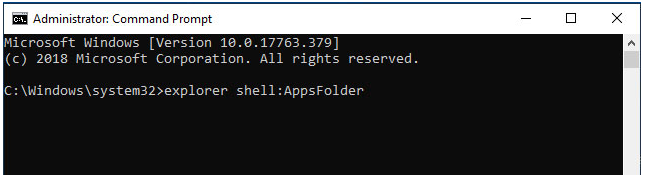
Step 3: Locate the application of your choice ( In our case, we have chosen Control Panel ). Simply right-click on it, then select the “Create Shortcut” option from the context menu.
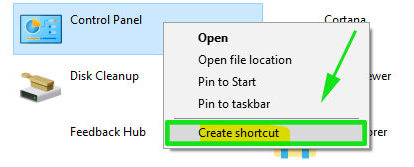
Step 4: In the fourth step, you will receive a message informing you that the new shortcut cannot be established in its present location. Instead, you will be asked if you would like to put the shortcut on the desktop, which is the default location. Simply selecting “Yes” will result in the creation of a shortcut on your desktop.
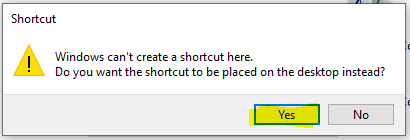
Step 5: Proceed to the desktop and look for the shortcut there. This completes step 5. To access its properties, right-click on it and select the “Properties” option.
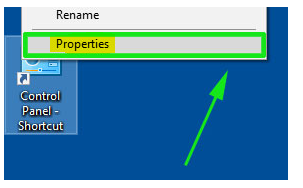
Step 6: On the pop-up menu for the app’s properties, select the ‘Shortcut’ option, and then specify the key combination for the shortcut. In most cases, you’ll begin by pressing Ctrl and Alt. To find out what the third character is, you need to just press the appropriate key on the keyboard. For illustration purposes, we have typed the letter L in the sample that may be found below. When you are finished, click the “Apply” button, then the “Ok” button.
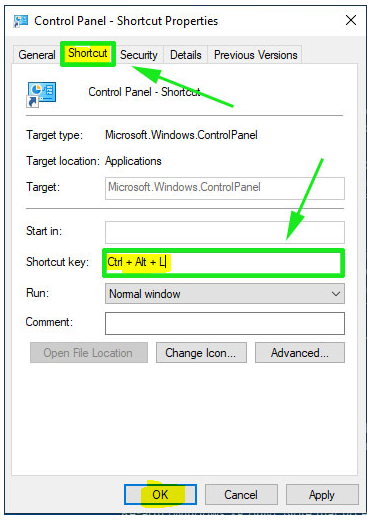
The configuration of your keyboard macro for the app of your choice was completed successfully. Simply enter the key combination that you have set, and the app will launch immediately.
FAQs
Do keyboards have macros?
A series of operations that are defined by the user and that a keyboard can perform repeatedly without any aid from outside sources is referred to as a keyboard macro. They are typically useful in the performance of computing tasks that are repetitive and would normally require a lengthy sequence of clicks or patterns of keystrokes. These operations would generally be performed using a computer.
How do I find macros on my keyboard?
The Shortcut Key for the Window That Displays Macros Options
To begin, select the “Developer” tab, and then select the “Macros” option from that tab. (You may add the Developer tab to your ribbon by following these instructions if you don’t already have it there.) Alternately, you can use the shortcut on your keyboard that is comprised of the letters Alt and F8.
How do I create a keyboard shortcut in Windows 10?
Select Properties from the context menu that appears after you right-click the desktop shortcut. To create a new keyboard shortcut for the application or website, click the box labelled “Shortcut key,” and then input the shortcut. Simply entering a letter there will configure the new shortcut key for use. Take note that the keyboard shortcut will be the letter plus the Ctrl and Alt keys together.
How do I create a keyboard shortcut?
When using keyboard shortcuts, start by pressing CTRL or one of the function keys. While doing so, constantly pressing the TAB key will move the cursor into the box labelled “Press new shortcut key.” To assign a key combination, simply press the combination of keys that you want to use. For instance, to use a key, you would press CTRL plus the key you want to use.
How do I bind a macro to a key?
Enter the menu for the Interface, then set an action bar that was previously hidden to display. The following step is to include an action or macro in that bar. After the action has been put to the bar, proceed to the built-in Key Binding option menu, where you will look for the bar and action-button combination that you have just set the action to, and then bind the desired key to that combination.
What are macro keys on keyboard?
To put it another way, the macro key is a shortcut that may be used for many key sequences. A key sequence is a set of actions that are connected to a command, such as a series of keystrokes on a keyboard, mouse operations, or menu actions. Launching a programme is another useful function that may be accomplished with the macro key.