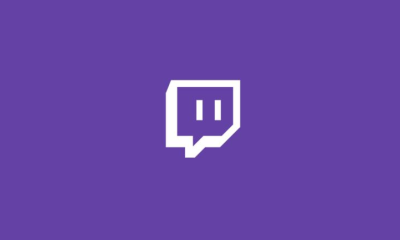Apple
How to Edit Your Memoji on iPhone

It’s simple to make a new Memoji — and it’s even simpler to alter one that has already been created. You may modify your Memojis to make both significant and insignificant changes, such as changing their hair colour or adding new glasses to their appearance. The Memoji menu can only be accessed when you’ve opened Messages and clicked on the Memoji tab above your keyboard.
The Memoji you intend to edit should be selected, and the three dots should be tapped to see its information. There you’ll discover the “Edit” option, which will take you back to the menu that appeared when you initially started working on your design.
Memojis were previously exclusively available to iPhone X customers, with the iPhone XS and XR following shortly after. With the introduction of the iOS 13 operating system (as well as the release of the iPhone 11 models), each iPhone now has the ability to create animated characters that may be customized. Here’s how to make changes to them.
Read Also: How to Restart iPhone XR
How to Edit a Memoji in iOS 13 on an iPhone
In order to alter Memojis, you must first update your iPhone’s operating system to iOS 13. Before continue with the next procedures, make sure everything is correct in your iPhone’s settings.
1. Launch the Messages application. To join a current conversation with a single contact or to join a group conversation, tap the button. You may also use the tap function to begin a new message.
2. Select the Memoji tab above your iPhone keyboard by tapping the Apps icon and then the Memoji tab.
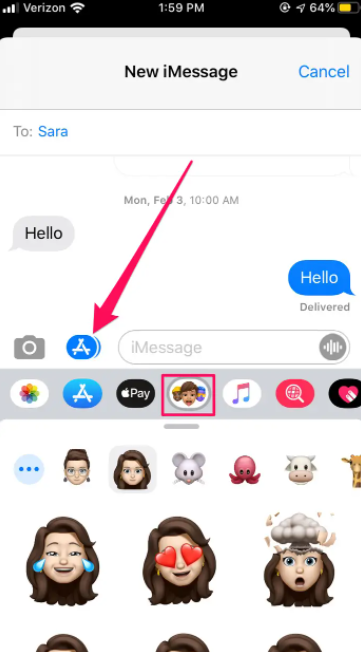
3. Tap on the Memoji you desire to modify to make it visible.
4. Click on the three dots in the upper left corner of the screen.
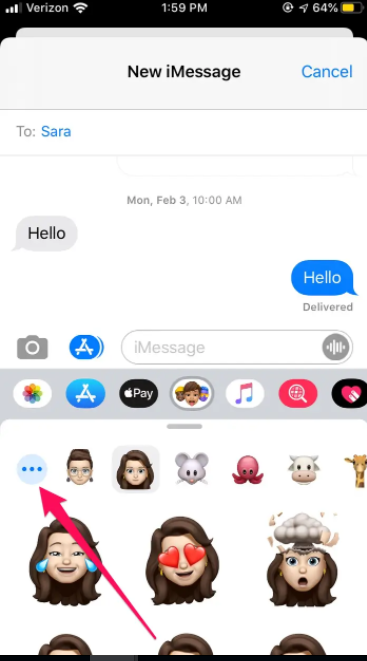
5. To begin making changes, select “Edit” from the menu bar.
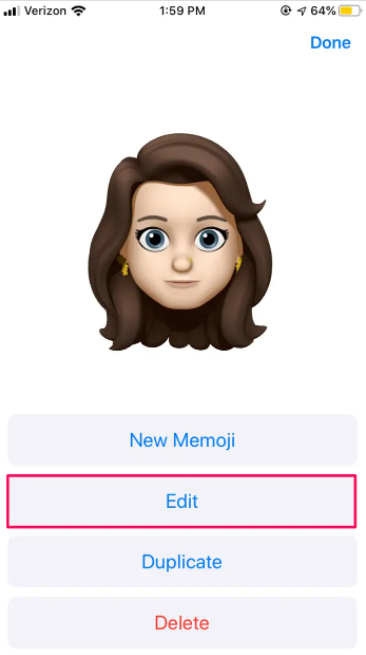
6. Look through the Memoji choices to make modifications, like as altering the colour of your hair or adding glasses and jewellery to your appearance.
7. Finally, click “Done” to complete the procedure.
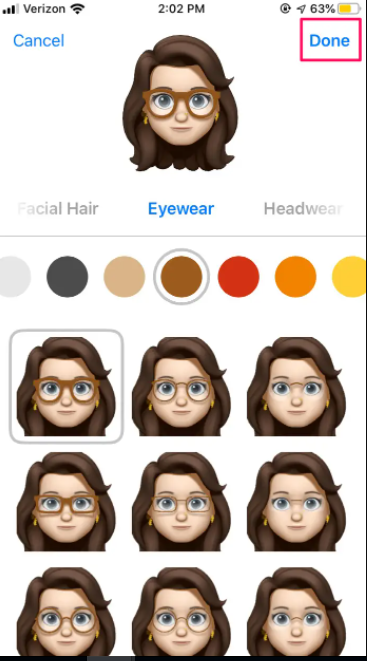
8. Pressing this button will end the menu and return you to the Memoji keyboard. All of your modifications should take effect instantly.
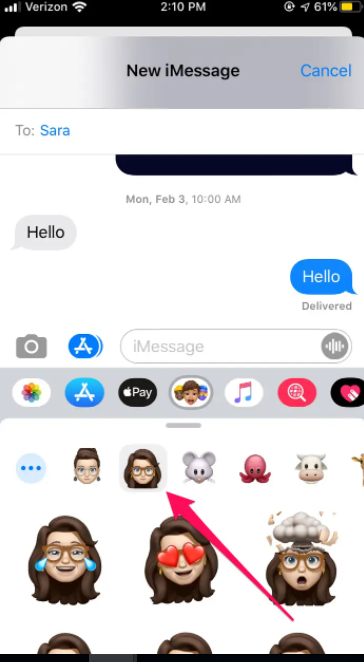
Video
FAQs
Can I scan my face for Memoji?
Just press the camera button in any iMessage, tap the star icon in the bottom left corner, then select your Memoji by tapping on the Animoji icon in the top right corner. You’ll be able to see your Memoji face projected onto your actual body, and you’ll be able to film a movie or take a photo from there.
Why is it called emoji?
Etymology: Many assume the word emoji has roots in emotion, but the resemblance is purely coincidental. It actually comes from the Japanese for picture (絵, pronounced eh), plus letter, or character (文字, mōji). Essentially, the word describes a pictograph.
Is there a iPhone 9?
Apple’s decision to forgo the iPhone 9 in favour of the iPhone X is based on a number of factors, the most likely of which is cost. Whether you’re an Apple enthusiast or not, you’ve definitely seen that a lot of iPhone models have been dropped from the range throughout the years. What is the reason for the lack of an iPhone 9? Apple did not provide an explanation for why it did not release the iPhone 9.