Guide
How to Factory Reset HP Laptop Without Password
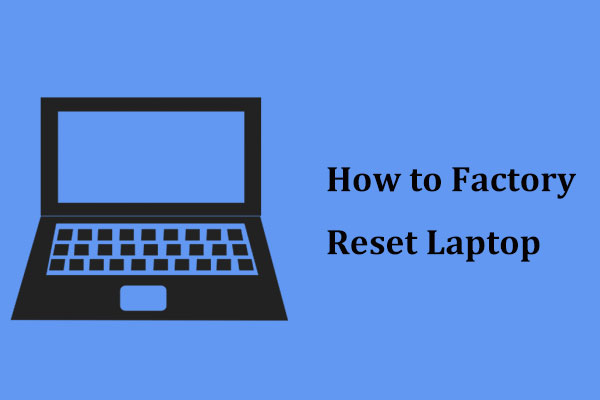
With prolonged computer use comes the inevitable appearance of computer problems such as blue screens, operating system crashes, and virus infections that are impossible to remove from the computer. The vast majority of folks who come across such situations reinstall Windows on their computers. Despite this, a variety of variables may contribute to the failure of the reinstallation. Fortunately, resetting your laptop to factory default might also assist you in resolving the issue even if you have forgotten your laptop password. Now, let’s go over what factory reset is and how to factory reset an HP laptop without a password in a fast overview of the process.
Read also: How to Screenshot on an HP Laptop
What is Factory Reset
Computer factory resets will return the computer to its original factory settings, which will include the operating system, and will erase all of the data that has been placed on the computer by its previous users. Since the release of Windows 8, Microsoft has provided methods for performing a factory reset. Furthermore, several computer manufacturers have their own methods of performing a factory reset. In the case of an HP computer, we can use Recovery Manager to restore it to its factory settings. We should make a backup of our files before performing a factory reset on our computer to avoid data loss.
How to Factory Reset HP Laptop without Password in Windows 10
Here are two methods you can use to restore your HP laptop to its factory default settings if you have forgotten your password.
1: Factory Reset HP Laptop after Logging into Windows
If you have forgotten your Windows login password and you want to factory reset your HP laptop, try to recover it first before restoring it to factory default settings on your computer. You can use the guide Reset Windows 10 Local/Microsoft Account Password If Forgot to assist you in regaining access to the Windows operating system. Then, to factory reset your HP laptop, follow the instructions outlined below.
Step 1: Select Start > Settings > Update & Security from the Start menu. In the left-hand navigation window, select Recovery. Then, in the Reset this PC section, select Get Started from the drop-down menu.

Step 2: Select Remove everything from the Choose an option drop-down menu.

Step 3: Select the option to remove files and wipe the hard disc. After that, simply follow the instructions in the wizard to complete the factory reset.

2: Factory Reset HP Laptop by HP Recovery Manager
In this section, you will learn how to reset your HP laptop to factory default settings without having to log into your desktop computer.
Step 1: Turn on or restart your HP laptop and repeatedly press the F11 key or ESC + F11 at the same time on your keyboard.
Step 2: When the Choose an option window appears on the screen, select Troubleshoot from the drop-down menu.
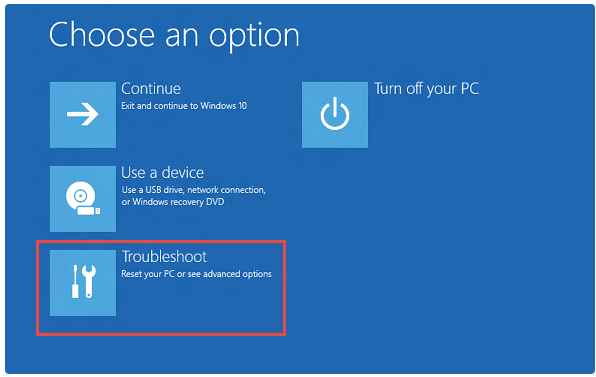
Step 3: Select Recovery Manager from the drop-down menu.
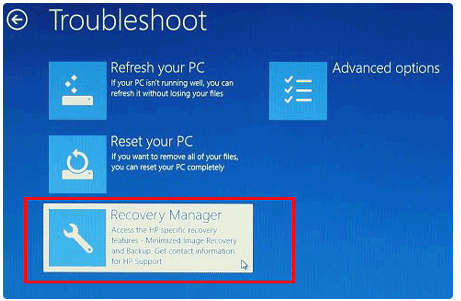
Step 4: In the HP Recovery Manager window, select Factory Reset from the drop-down menu. Then simply follow the wizard’s instructions to finish resetting your HP laptop without a password.

Video












