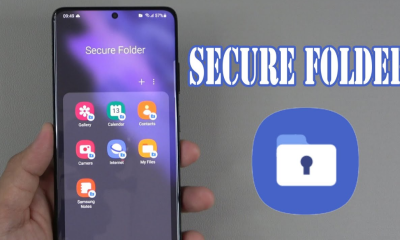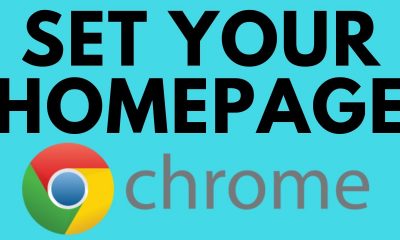Guide
How To Factory Reset Samsung Led Tv

In the event that your Samsung smart TV is acting erratically, you may attempt to get things back on track by restarting the TV as well as the numerous settings it contains. Even while Samsung’s smart TVs are typically of a good quality and trustworthy, there is still a possibility that you may have problems sometimes. It’s possible that an app has stopped, there’s no sound coming through, or the image has been distorted. Have you attempted to switch it off and then back on again?
You’d be amazed at how frequently resetting your Samsung smart TV will address difficulties, even though the old saying can be seen as a joke in certain contexts. We are going to demonstrate a number of different ways in which you may reset your Samsung TV.
How to Restart Your Samsung TV Without Using the Remote Control
According to Samsung, after some time your television’s memory may become insufficient, or a residual electrical charge may accumulate within the device. This may cause applications to behave unexpectedly, menus to fail to appear, or the TV to take a significant amount of time to come on.

A fresh start from cold is the most effective method for resolving this issue. The energy stored in the TV is drained, and the main board is reset as a result. In order to do this, you will need to keep holding down the power button on your remote control until the TV restarts. If it was successful, rather than going directly into the menu, the Samsung emblem will display on the screen. This indicates that the operation was completed successfully.
You are still able to do the same thing even if you have lost your remote control or if you have been used to utilising Amazon Alexa in conjunction with your Samsung TV. While the TV is on, remove the plug from its outlet, wait thirty seconds, and then replace the plug.
How To Factory Reset Samsung Led Tv
If you are having issues with a certain component of your television, such as the sound, the image, or the network, you may reset the settings related with that component all at once. It’s a good idea to try this before going all the way and resetting everything to factory settings since it might cure your problem without you having to resort to the nuclear option.
To do this:
- Open Settings.
- Proceed to the area of the menu that you want to reset. Take, for instance, the Picture or the Sound.
- Choose Expert Settings from the menu that appears on the main pane.
- Go to the bottom of the page and click the Reset button.
How to Factory Reset Everything on Your Samsung TV
You are able to return your TV entirely to its original factory settings. This implies resetting everything to its original state, just as it was when you switched it on for the first time (assuming you bought it new). Your network settings are the only ones that won’t be deleted along with everything else.
There is no way to choose choose what will be reset and what will be kept, therefore if there are any configurations that you would want to maintain, you should make a note of their current values so that you may reapply them manually once the reset has been completed. The steps necessary to conduct a factory reset on your Samsung TV may vary depending on the model you have. Test out both of the steps outlined below to find out which one best suits your needs.
- Open Settings.
- Choose General from the list of options on the left.
- To reset the main pane, scroll down until you see the Reset option and click on it.
- It is possible that you may be asked for your PIN. 0000 is the default value, in case you can’t remember what you set it to.
- To confirm the factory settings, choose Yes from the drop-down menu.
Alternatively
- Open Settings.
- Choose Support from the list of options on the left.
- Choose Self Diagnosis from the menu that appears on the main pane.
- Click the Reset button.
- It is possible that you may be asked for your PIN. 0000 is the default value, in case you can’t remember what you set it to.
- To confirm the factory settings, choose Yes from the drop-down menu.
Read More: How To Change Twitter Handle
FAQ’s
How do I use the remote to return my Samsung TV to its factory settings?
Move your remote control to the “Menu” area. Choose “Settings” from the menu, then press “Enter.” The process is finished when you choose Support > Enter > Self Diagnosis > Enter. Now press the “Reset” key, then press “Enter.”
How can I reset my TV to factory settings?
Press and hold down the Power and Volume Down (-) buttons on the TV (not on the remote) at the same time, and then plug the AC power wire back in. Keep pressing the buttons until the Erasing screen displays.
How do I manually reset my Samsung TV?
Open the Settings menu and choose General from the drop-down menu. Make sure you’ve entered your PIN before selecting Reset. Once the reset is complete, click OK. Your television will immediately resume.