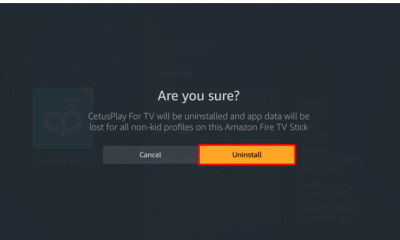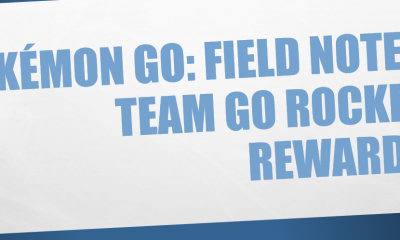Guide
How to Get Out of Safe Mode on Samsung Phone
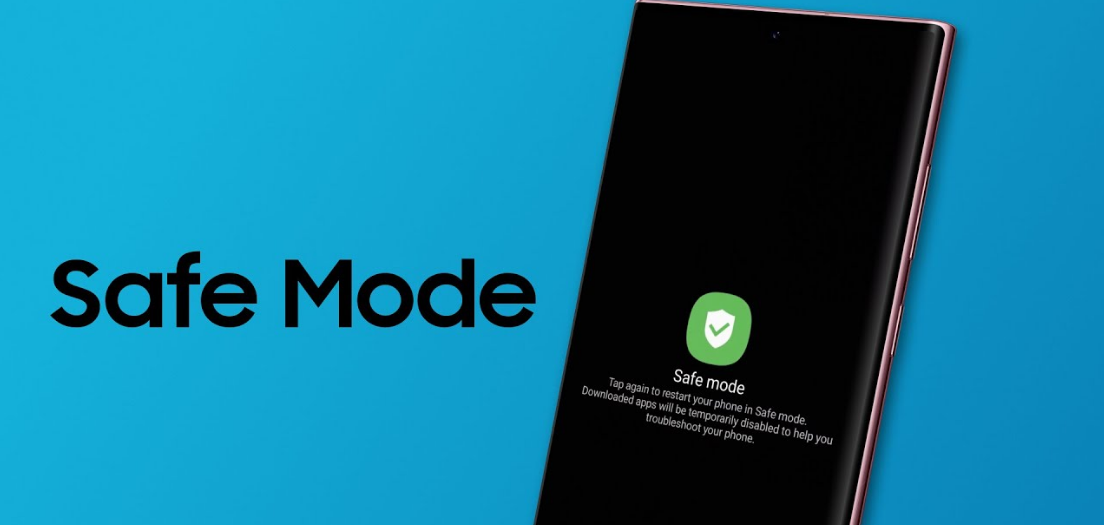
While diagnosing any problems with your Samsung smartphone, safe mode is an excellent tool to utilize. It will assist you in determining the root cause of any sluggishness or crashing experienced by your device. Disable safe mode and restore the Android operating system to its previously functioning state once you have determined and remedied the cause of any slowdowns or crashes that were occurring. On a Samsung mobile device, the article that follows will walk you through the process of exiting the safe mode. So let’s get started:
Read Also: How to Install and Activate fuboTV on Samsung Smart TV
How to Get Out of Safe Mode on Samsung Phone
Disabling the safe mode on your Samsung phone is a process that can be finished in a relatively short amount of time if you follow the on-screen instructions.
1. Your Samsung smartphone can be activated by pressing and holding the Power button, which is often located on the right-hand side of the device. Doing so will turn the device on.
2. You should release your hold on the Power button as soon as you view the screen shown below, and then immediately press the Restart button.

3. Tap the button labelled “Restart” for the second time.
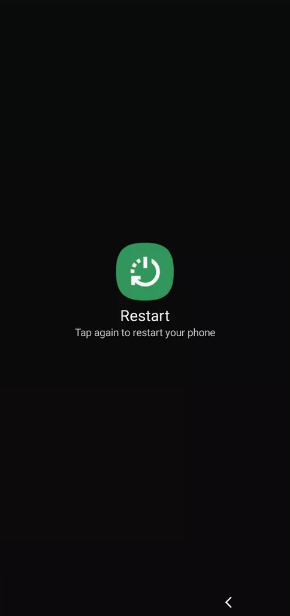
4. When this is complete, the normal mode will be restored to your phone when it restarts. Make that there is no longer an indicator for “Safe mode” displayed by looking in the bottom left corner of the screen. You will be able to confirm through this process that the safe mode has been exited successfully.
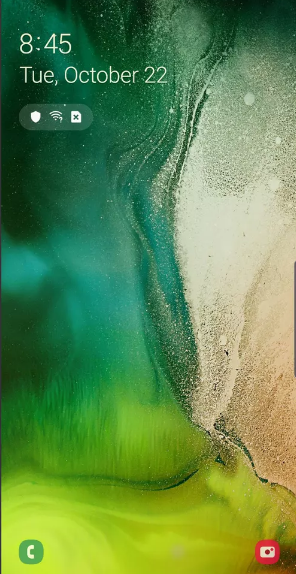
FAQs
What exactly is “Safe Mode,” and why is it employed?
As is the case with the majority of operating systems, the boot process for Android involves the launching of multiple applications. These third-party solutions may also include features that are often utilized, such as displaying your personal calendar or unread email messages. It’s possible that one or more of these apps is to blame for the considerable slowdown or other issues you’re having when setting up your phone. Starting in safe mode can assist in isolating the source of the issues that are occurring with your device.
Why is my Samsung stuck on safe mode?
So, the reason why safe mode won’t exit is most likely because either the “Volume Up” or “Volume Down” button is broken. It’s possible that the system will figure out that you’re always the one accessing the safe mode when it prompts you to do so. Because of this, your Samsung Android phone will remain in the safe mode until you manually exit it.
Why the safe mode is not removing?
It’s possible that the incompatible apps you’ve installed on your device are the cause of your phone being stuck in safe mode. You are able to determine which apps are causing this problem by navigating to Settings > General > Device Management > All Apps and looking for any programmes that have a question mark or an exclamation mark next to them. Tap the Uninstall Updates option, and then press the Uninstall button, to get rid of these applications.
How do I go back to normal in safe mode?
While holding down the Windows key, press the R key. In the box labelled Open, type msconfig, and then click the OK button. Choose the Boot tab from the menu. Remove the checkmark from the box labelled Safe boot in the Boot settings menu.
Why did my phone go into safe mode by itself?
What causes your phone to enter “Safe Mode” when it restarts? In the event that something has gone wrong on the inside of your Android phone, the device will, as a matter of course, automatically enter Safe Mode. Malicious software or an application with a few flaws that caused a more serious problem in the Android’s mainframe are two examples of this type of threat.
Why can’t I turn off safe mode?
The power menu is the first way to escape safe mode and bring your phone back into regular mode. Using the power menu is the easiest way to exit safe mode on your phone, which is the first way to get your phone back into normal mode: When holding down the button, press the Power button. Touch the Power Off button, then the Power button one more. Or just tap on Restart.