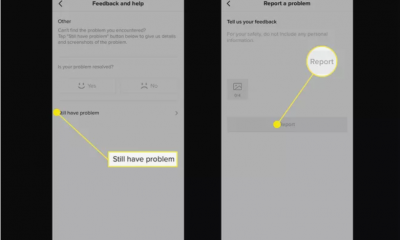Apple
How to Make Tab Groups in Safari on an iPhone

The majority of internet browsers have the ability to create Tab Groups. You may think of these as folders for your tabs because they allow you to store one group of tabs in one spot while another group of tabs is stored in a separate location. This is an excellent method for maintaining the separation and organization of all the websites you have saved. This will show you how to create Groups of tabs in Safari on your iPhone.
Read Also: How to Cancel Pre-Orders on Your iPhone and iPad
How to Make Tab Groups in Safari on an iPhone
Make sure that you have at least iOS 15 installed on your iPhone before proceeding with anything else. See our post on how to update your iPhone or check its version if you are unsure how to perform any of those things and want more information.
1. Launch Safari and select the Tabs option from the menu. You can do this by tapping the icon that looks like two squares and is located in the bottom right corner of the screen.
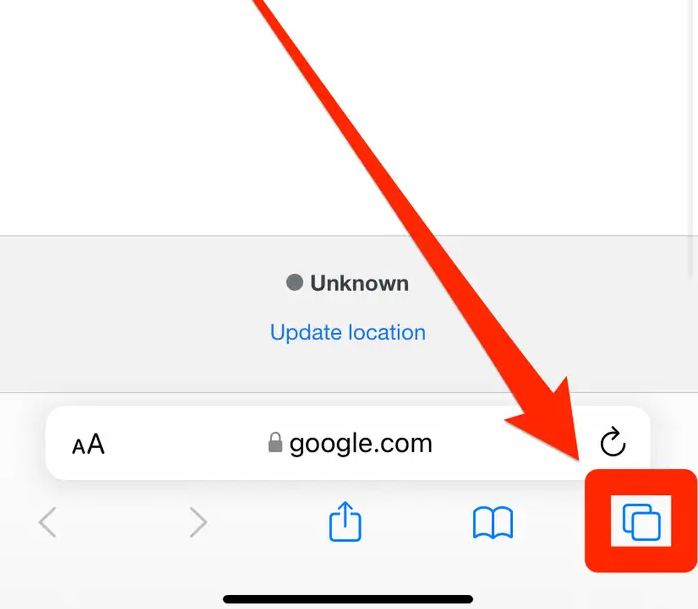
2. While you are in the tab screen, tap the option that is located in the bottom-middle of the screen and it will tell you how many tabs you presently have open. This will open up the page for the Tab Groups.
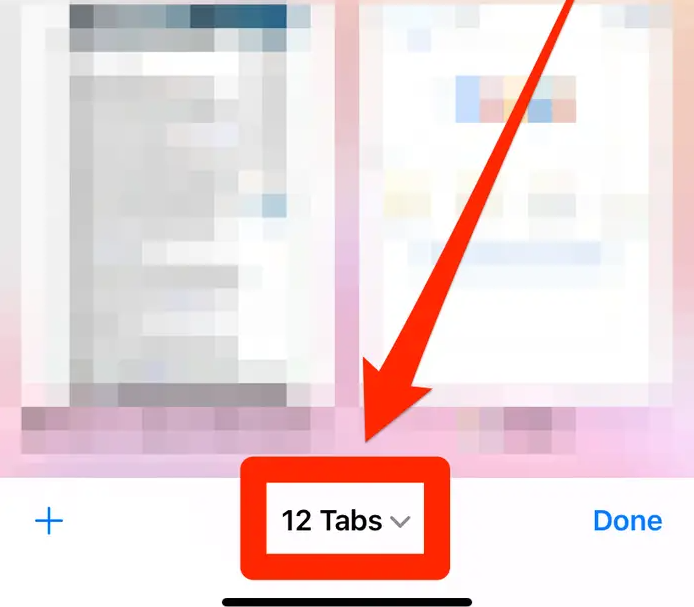
3. Choose either New Empty Tab Group or New Tab Group from X Tabs from the drop-down menu to begin a new Tab Group that has no tabs in it, or choose New Tab Group from All Active Tabs to place all of your currently open tabs into a new Group.
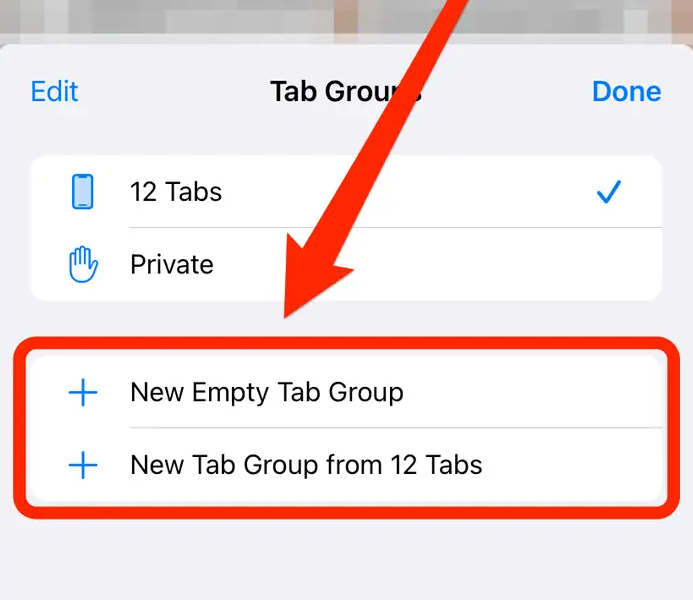
4. After naming your Tab Group, click the Save button to commit the changes.
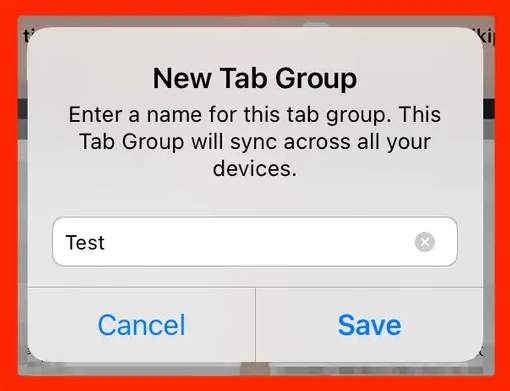
5. The brand-new Group will become visible. If you tap the name of a Tab Group again at the bottom of the screen, you’ll be able to flip between the Tab Groups you’ve created.
When you access the page for the Tab Groups, swipe left on the Group whose name you want to change or delete, and then open the Tab Groups page.
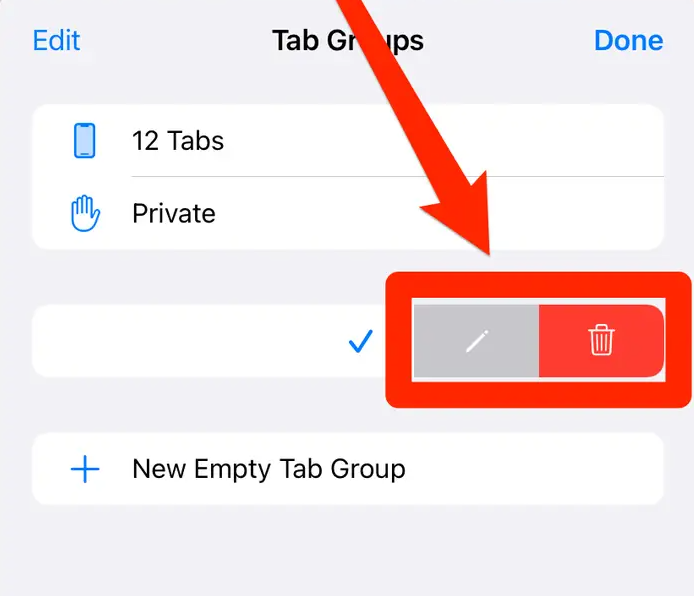
FAQs
Why have all of my tabs vanished from Safari on my iOS device?
All of the tabs that you currently have open in Safari will be closed and saved when the browser window or session is closed. When using a Safari browser on an iOS device in private mode, the tabs you open will not be saved.
How can I add shortcuts to the Safari app to the home screen of my iPhone?
Visit the website you want to bookmark, tap the icon that indicates a bookmark (it looks like a box with an arrow pointing upwards), and then tap the button that says “Add to Home Screen.” You will need to tap the Add button after giving the shortcut a name in order to save it on the home screen of your iOS device.
In Safari for iOS, how can I search for a certain text?
When you are on a web page, tap the box that looks like it has an arrow coming out of it. Next, hit Find on Page, and then enter the search word you want to use. You may move forward and backward through all of the occurrences of your search word on the page by using the arrow keys that are located above the keyboard.