Guide
How to Mute Your Microphone in Google Meet
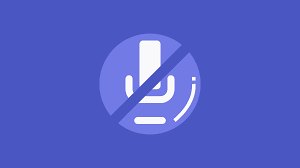
When you are taking part in a video conference using Google Meet, which was formerly known as Hangouts Meet, there may be times when you need to mute your microphone. For example, if you need to stifle a cough, quiet a dog that is barking, or simply avoid adding noise while other people are talking, it is polite to refrain from doing so. The procedure is as follows.
Read Also: How To Change Your Name In Google Meet
How to Mute Your Microphone in Google Meet
To begin, you will need to display the Microphone/Call toolbar on your screen. If you’re using Google Meet within a browser on a Mac or Windows 10 PC, you’ll need to move your mouse cursor over the window’s bottom edge until it pops up. On an iPad or an Android device, you can bring up the toolbar by tapping the screen’s bottom border.
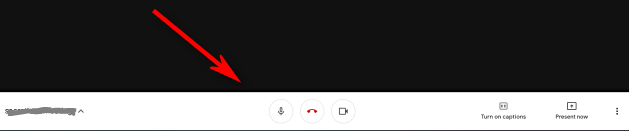
You will see that this toolbar contains three enormous circular buttons in the middle of the bar. Simply clicking or tapping on the button that resembles a miniature microphone icon will cause your microphone to be muted (turned off).

Your microphone has been muted, which will be indicated by the icon for the microphone changing from white to red. Everyone who is participating in the meeting will be informed that your microphone has been muted as long as the icon in the top-right corner of their screen is coloured red.
To unmute your microphone, click or press on the microphone button located in the toolbar again. This will turn your microphone back on.

You are able to resume speaking now, and everybody will be able to hear you.
FAQs
Why can’t I turn off my mic in Google Meet?
Simply select the icon labelled “More Options” that can be found in the video’s lower right-hand corner. When you click Settings, a new box will emerge with options for customising your camera, microphone, and speakers. Make sure that the speaker and microphone options that you will be utilising for the meeting are displayed in the settings for the speaker and microphone.
Does Google Meet automatically mute?
If there are more than five people participating in the meeting, Google Meet will automatically silence everyone’s microphones. However, if you are one of the first five individuals to enter the meeting or if there are fewer than five people in your meeting, Meet will continue to keep the microphone on. In addition, ensure that the video feed is not turned off.
How do I know if my mic is muted?
Locating the audio icon on your computer requires you to go to the right bottom corner of the screen. Choose Open Volume Mixer from the context menu after right-clicking on the audio icon. Examine the controls for the volume that are displayed in the list. If the volume is muted, the volume icon that is located under the volume control will have a red circle with a line inside of it.
Which is the mute button on my keyboard?
When you press “CTRL+SHIFT+M,” the “Mute Volume” keyboard shortcut will be activated, and your system volume will be muted. When you press “CTRL+SHIFT+U,” the “Unmute Volume” shortcut will be activated, and using it will unmute the volume on your system.
Can teacher mute all on Google Meet?
You have the ability to simply put /muteall into the chat panel if you are a teacher. All of the students will be muted at the same time by Safe Doc, and they will remain muted for the remainder of the session unless they refresh the page and return to the meeting.














