Apple
How to Reinstall App on an iPhone
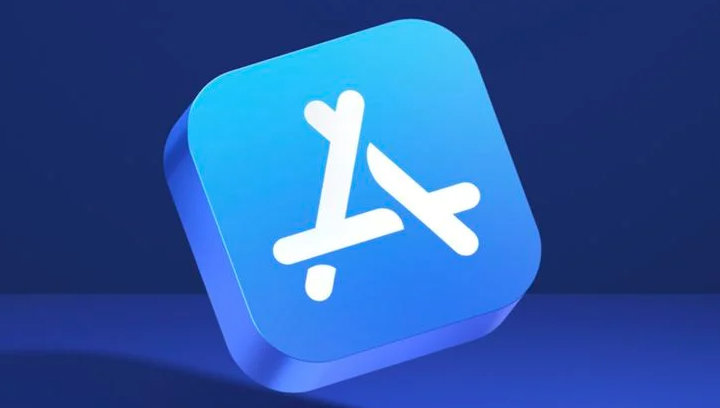
In an iOS ecosystem as huge and complex as this one, it is inevitable that there would be bugs and malfunctions. Reinstalling an application is often all that is required to resolve even the most vexatious of nitpicky bugs. This is due to the fact that you will assist the program in initiating its procedures from the very beginning. In addition, reinstalling an app causes it to be updated to the most recent version that is compatible with your device and is available in the App Store. This feature of iOS is called app offloading, and it is incredibly beneficial when you need to fresh install a program that has crashed, stopped working as expected, or is otherwise malfunctioning in some way. You will be able to learn how to reinstall an app on an iPhone by reading this post. So let’s get started:
Read Also: How to Use “Facebook Live Video” on an iPhone/iPad
How to Reinstall App on an iPhone
Rather of removing an app and then re-downloading it manually from the App Store, which could result in the loss of data, you should follow these steps instead:
1. Navigate to the Settings menu and select General.
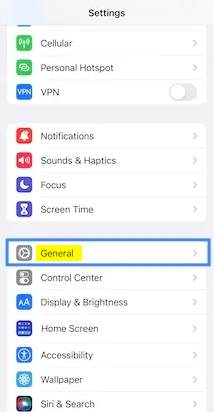
2. Select the iPhone Storage option.
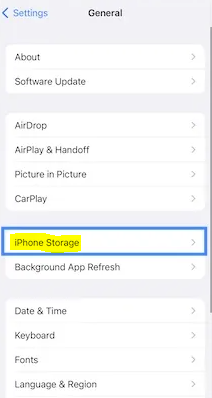
3. Look for the application that you want to reinstall after tapping the Search icon, which is located in the upper-right hand corner of the screen.
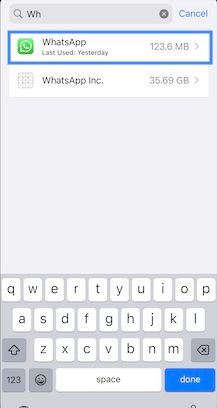
4. Tap on its name, and then use the option to Offload App that is presented. To confirm, tap the Offload App button one more time.
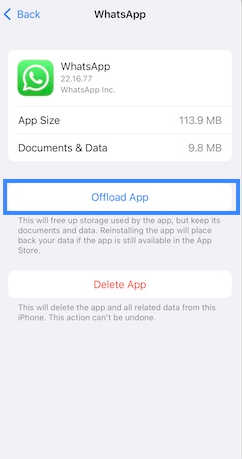
NOTE: It is important to note that deleting an app using the offload functionality will result in the software being removed; nevertheless, the app’s documents and data will remain intact.
5. Select the “Reinstall App” option to reinstall the program on your device using the most recent version available for download. The data will be restored on its own automatically.
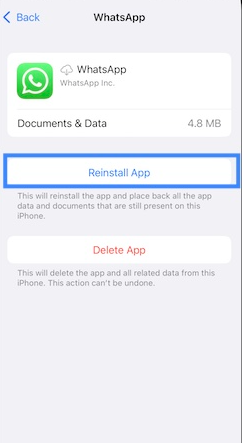
FAQs
How do I reinstall an app on my iPhone without deleting it?
Redownloading an iPhone app will not cause any data to be lost.
Offloading applications is an alternative method to reinstalling programs on iPhones without losing any data in the process. When an app is offloaded, only the software that makes up the program is removed. The application’s data and documents are unaffected in any way. When you reinstall an app that was previously offloaded, the app’s data will become visible once more.
Why can’t I redownload an app on my iPhone?
Check to see if the item is included in the purchase history associated with your Apple ID. You may have used a separate Apple ID to make the transaction, which would explain why you can’t find the item in your purchase history. It’s possible that the program you want to redownload isn’t compatible with the device you’re using if you can’t find it in the list of available downloads.
Why is Apple paying me to reinstall apps?
The information relating to your payment method is necessary for the purpose of verification, and there may also be an issue with a purchase made in the past. If you want to download those apps, you will probably need to add a valid payment method first.
Where is app library on iPhone?
To access the App Library, first navigate to the Home Screen and then swipe left across the entirety of the Home Screen. You can search for an app by tapping the search bar at the very top of the screen, and then typing the name of the app you’re trying to find.


















