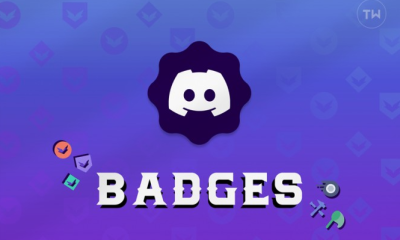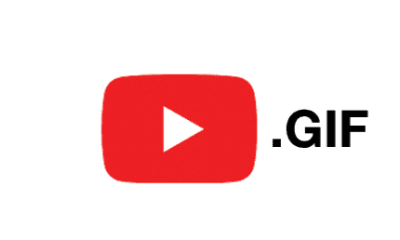Guide
How to Rent or Buy Movies on YouTube on Your Desktop
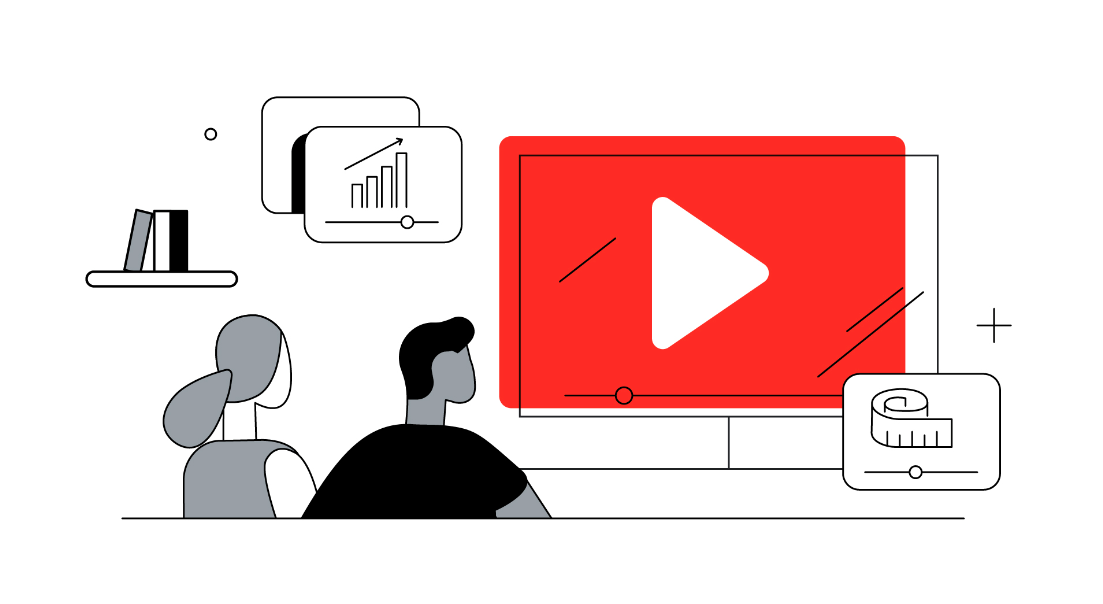
YouTube has seen a transformation over the course of the past several years, shifting from being a platform that only provides content that was created by users to becoming one that gives more opportunities for commercial use. You may now rent or buy a wide selection of movies, and in some cases, you can even purchase individual episodes of television shows.
If you use YouTube more than any other video streaming service, you might find that the arrival of premium products makes the platform feel a little bit more fascinating to you. On the other hand, YouTube is notorious for having menus that are tough to navigate, which makes it challenging to find material. Let’s speak about how to rent or purchase movies on the YouTube website now that that’s out of the way.
Read Also: How to Make a Video Private on Youtube
How to Rent or Buy Movies on YouTube on Your Desktop
You have the following options for renting or purchasing movies while using the desktop version of YouTube:
1. Go to YouTube.com.
2. You can get to the Movies & Shows section by clicking the Menu button (which looks like a hamburger).
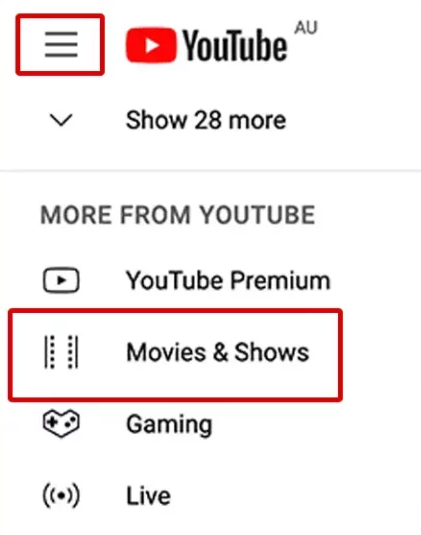
3. You can find the movie that you want to watch by using the search box to hunt for it or by selecting the movie that you want to watch.

4. To buy or rent, select the corresponding tab.
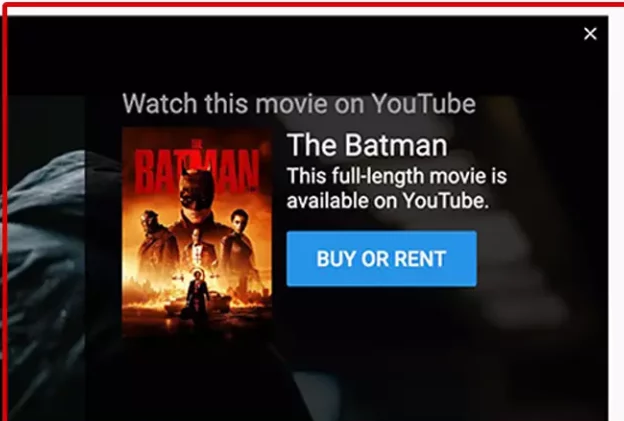
5. Choose either Buy or Rent when offered, and then proceed with the purchasing transaction after making your selection.
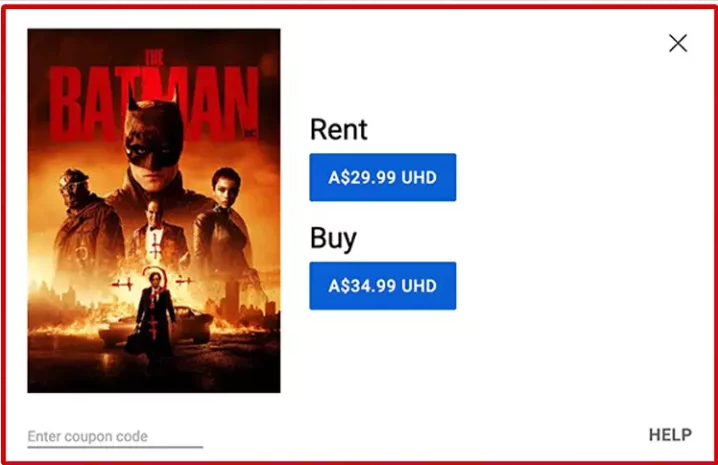
You may find movies that you have rented or purchased on the main Movies & Shows page under the tab labelled Purchased. You can also rent movies from this page. You have one month from the time the movie is delivered to you to start watching it if you rented it.
After you have started watching the movie for the first time, you have the entirety of the rental period, which is often for a period of forty-eight hours, to finish watching it as many times as you would like. YouTube will provide very specific information regarding the timeline while the user is in the process of purchasing the content.
In addition, if you have purchased a movie and it turns out that there is an issue with the movie, you may be able to ask for a refund from YouTube as long as the problem falls within the parameters of the refund policy that YouTube has in place.
Get a Refund If There Is a Problem
You have the option of requesting a refund in the event that you are unable to watch a movie. You may seek a refund for a movie that you purchased on YouTube by going to your Purchases page and clicking the Request refund button that is located next to the title of the movie.
After you have specified the nature of the issue, select the option to receive a refund. In certain circumstances, the money is reimbursed in a timely manner. However, before authorising a refund, YouTube may need more verification in order to facilitate debugging and attempt to resolve the issue. Please visit the YouTube Movies Support Page if you require any further assistance.
FAQs
How can I stream videos from YouTube on the Discord server?
Join a voice channel on Discord and look for the rocket icon to find out where you may view YouTube videos with your friends. Choose to begin a Watch Together session by clicking on the rocket and making the appropriate selection. Examine YouTube’s Community Guidelines, then click Continue > Authorize. Even if you have a premium membership to YouTube, Discord will still show you advertisements while you watch a movie on YouTube.
What are the steps to downloading movies from YouTube?
Buy a movie or TV show on YouTube, then sign in to the YouTube app on your mobile device after making the purchase. This will allow you to download the content to your device for offline watching. Go to Your Movies & Shows by selecting Libraries from the menu. Select Download after tapping the movie or show that you wish to save to your device. Once the download is finished, the icon that says “downloaded” will appear on your screen.