Android
How to Send Large Videos on An Android

Videos, on the other hand, are frequently problematic because they can be too large to send via cellular data or Wi-Fi. This is in contrast to images, which can be easily shared with anybody through text message, email, Facebook, or any of a number of other methods. In most cases, you won’t be able to directly exchange video files with other individuals except for extremely brief video clips. On the other hand, you can send huge video files from your Android handset using a couple very straightforward methods.
Read Also: How to Block The Downloading of Apps on Android
How to Send Large Videos on An Android
By sharing a link
Sharing a link to a video that is stored on Google Photos is the simplest way to transfer a video from one Android phone to another. This method requires that you have Google Images installed and have it set to automatically sync your photos and videos to the cloud. This setting is typically already in place. The following is what you are need to do:
1. Launch the Google Photos application on your mobile device.
2. Once you have located the movie that you wish to share, tap and hold it for a few seconds until the toolbar appears at the top of the screen.
3. Select the Share icon from the menu.
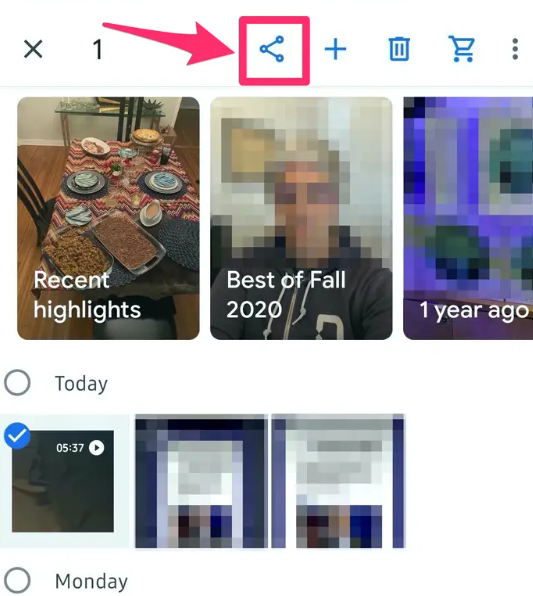
4. Select “Create link” from the menu that appears in the pop-up window. You should get a notification that the link has been copied after a short while has passed.
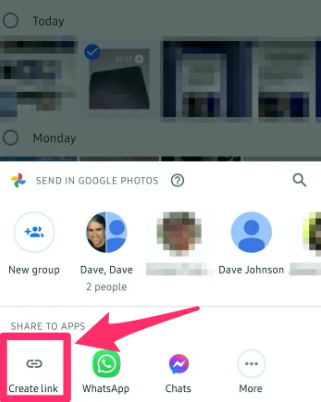
5. Select the application in which you wish to share the link. You should now see the link that you copied placed into the message, and it should be ready to send. However, depending on the app, you may also see a list of contacts from whom you can pick to send it.
FAQs
Why can’t I send video on my Samsung file too large?
When a message is sent that is too large for another carrier to handle, it is rejected and does not get delivered to its intended receiver. The size of the image file can be decreased by decreasing the camera’s resolution. Some Android handsets come equipped with a Video Trimmer that cuts down the overall size of the video so that it can be transmitted as an MMS message. I really hope that this information is of some use to you.
How can I compress a large video file for free?
Utilizing Kapwing’s Video Compressor is the most effective method available for free internet video compression. Kapwing is compatible with a wide variety of video file formats, including MP4, MOV, AVI, WebM, and many others. It doesn’t matter how large or little of a video file you need to compress; Kapwing allows you to do so without charging you, requiring you to sign in, or requiring you to install any software.
How do I zip a video file?
Find the file or folder that you want to add to the zipped archive. Hold down the control key (or right-click the file or folder) until the Send to menu appears, then pick Compressed (zipped) folder from the drop-down menu. In the same place, a new zipped folder with the same name as the previous one is produced.
Can we convert video to zip file?
This is how you go about doing that: You can compress numerous videos at once on your computer by putting them all in the same folder. Open up that folder, right-click on any one of the videos you wish to compress, and select the option to Send to > Compressed (zipped) folder. Windows will generate a new archive and save it in the same location as your films after you select “Save” from the context menu.














