Guide
How to Shut Down Your Nintendo Switch

Putting your Nintendo Switch to sleep is a simple process; but, in order to totally power it off (or restart it), there is an additional action that must be taken that is not immediately apparent. The procedure is as follows. When you press the power button that is located on the top edge of your Nintendo Switch, it will normally put the system into a Sleep mode that consumes less power but will not entirely turn it off. It is necessary to power down the console entirely if you wish to extend the life of the battery, aren’t going to use your Switch for an extended period of time, or are trying to figure out how to fix a bug. Let’s get started:
Read Also: How to Set Airplane Mode on Nintendo Switch
How to Shut Down Your Nintendo Switch
To begin, locate the “Power” button that is located along the top edge of your Switch console. On the original Switch, the Switch Lite, and the OLED Switch, the button that controls the power is located on the left side of the device. It can be found close to where the volume controls are located on the device. Maintain a strong pressure with your finger on this button for around three seconds.
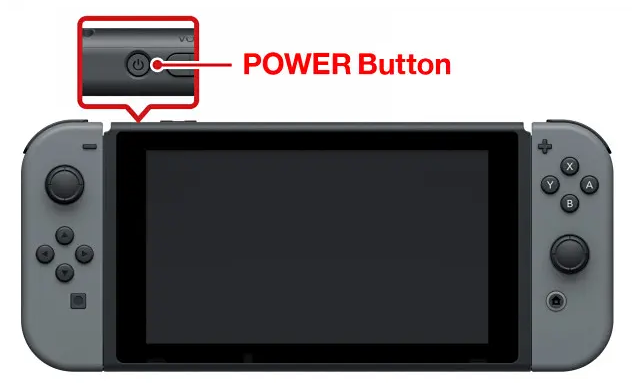
The screen will dim, and a menu that is unique to the system you’re using will appear on the screen. Select “Power Options” from the list of available options.
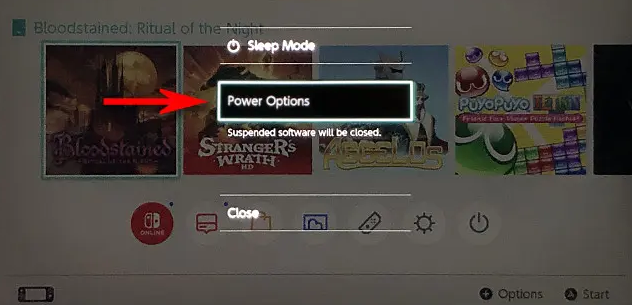
From the list of power options available, select “Turn Off” to disable the device. (Alternatively, you can pick “Restart” here if you want to carry out a complete reboot of your Switch.)
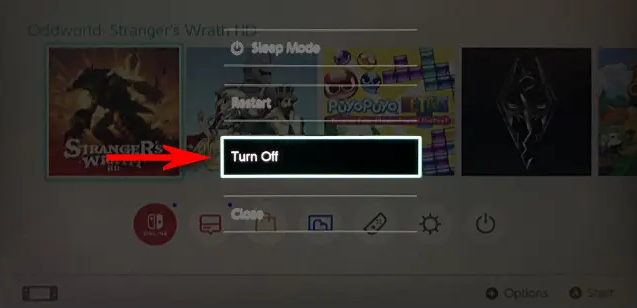
Your Switch’s display will go completely dark, and the machine will shut down after a few moments. In contrast to while it is operating in Sleep mode, your Switch will not consume any of its remaining battery life or network data when it is turned off in the way described above.
FAQs
Why can’t I turn off my Nintendo Switch?
Remove any game cards or microSD cards before turning the console back on after forcing it to shut down by holding down the POWER Button for at least twenty seconds. Turn on the console and complete an upgrade to the operating system. In the event that the problem still exists, turn off the console once more, and then initialise it while preserving any save data it may have.
Is it OK to leave Switch docked?
It is possible to ensure that the Nintendo Switch console is always fully charged by leaving it in the dock even when it is not being used. It will only count as a partial charging cycle if you put the console in the dock or plug in the AC Adapter directly to charge before the battery is totally depleted.
Is it better to turn off Switch or Sleep Mode?
Use sleep mode when it’s in the dock, on a power cord, or when it won’t be powered but will be sleeping for less than a day or two. Also use it when it’s unpowered but will be sleeping for less than a day. This is about how long the battery will survive when the device is set to sleep mode with wifi enabled. It is in your best interest to manually power down the device if it is likely to remain powered down and unused for more than a couple of days.
Does Switch overheat when docked?
It’s possible that your console will get hot when it’s being charged or when you use it (including when in Sleep Mode). This is not a flaw in the product.
Does Switch waste battery on Sleep Mode?
Even while Sleep Mode is helpful in that it allows you to turn off your Nintendo Switch for brief periods of time, the battery life will still be affected. If you leave it in Sleep Mode for too long, you might find that there is not enough power left in the battery the next time you take it up to play.
Does sleep or shut down save more battery?
The second distinction relates to the amount of power used. You may have heard that turning off your computer at the end of each day results in greater savings of both money and energy. However, according to Energy Star, the fact of the matter is that turning off a computer rather than putting it in sleep mode is the only way to save more than a watt of power.
-

 News2 years ago
News2 years agoThe May 2023 update for the Galaxy Tab S7 FE is available to Samsung fans
-

 Travel4 years ago
Travel4 years agoWhat are the best places to see in Ukraine?
-
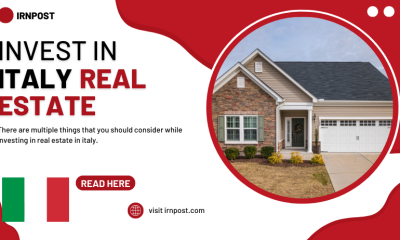
 Business3 years ago
Business3 years agoBest Places to Invest in Real Estate in Italy
-

 Gaming2 weeks ago
Gaming2 weeks agoElden Ring Weapons List & Locations Guide – All Weapon Types & Where to Find Them










