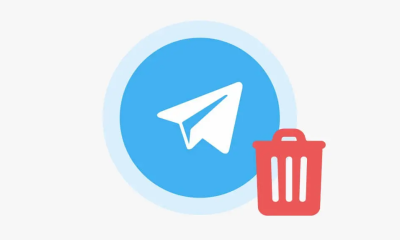Guide
How to Speed up a Slow Running Computer or Laptop
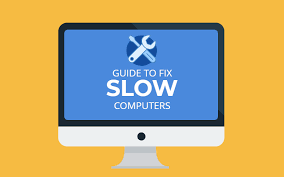
What’s the greatest way to speed up a computer when your system starts to slow down, and unresponsiveness and long load times become the rule instead of the exception? Although it may appear to be a difficult task, resolving computer lag issues is not impossible. Our tutorial will teach you how to speed up your computer with simple procedures that can be completed in minutes and yield long-lasting effects immediately.
This article focuses on techniques to speed up Windows desktop computers, however there are other ways to speed up a Mac or a laptop computer.
Read Also: How to Record Your Computer Screen
1. Identify Programs that Slow Down your Computer
If you have applications that consume a large amount of memory, you must assess whether or not they are worth the resources they consume. Among these are high-level applications, objects that start automatically but that you don’t use, and a software that you’ve previously opened but have forgotten about. Removing these programmes can aid in the acceleration of a computer.
How programs use up your resources
When a software is not in use, it may consume very minimal resources. Others can consume a significant amount of processing power and RAM, particularly if they’re browsing the internet for updates or performing chores on the computer. As a result, other programmes will have fewer resources to work with. This can cause moving between applications to be sluggish, as well as data updates in some apps being delayed.
Remove unnecessary programs
Close any superfluous programmes on a sluggish computer to make it run faster. To achieve this, hold down the Ctrl, Alt, and Delete keys at the same time. Select the Task Manager option. On the Processes page, you can see what programmes are currently running and how much CPU and RAM they are consuming. You can then exit any apps that you aren’t currently utilizing.
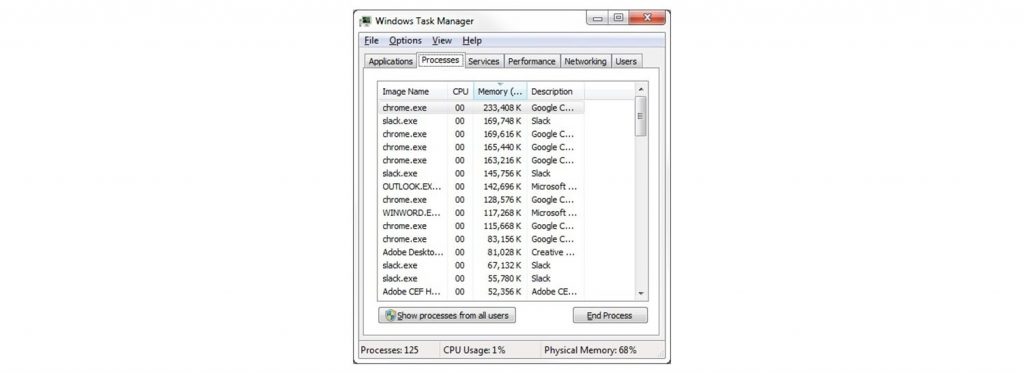
2. Check Your Web Browser and Internet connection
If you notice that your computer is operating slowly, check to see if you have the most recent version of your web browser installed on your machine. Despite the fact that the location of the information differs from browser to browser, there will be an About option that will display the version number. If there is an option to automatically install updated versions, make sure you enable it. Having an excessive number of add-ons and extensions installed might potentially cause your web surfing to lag. Again, this may vary depending on your browser, but you should be able to locate a menu titled Add-ons or Extensions that will allow you to uninstall any that you don’t want to continue to use.
3. Defragment your Hard Disk Drive
It is possible to reduce the time it takes for the system to locate each piece of data it need to execute programmes and applications by defragmenting, or defragging, your hard disc drive (HDD). Those pieces of information are initially saved on the hard disc before being transferred to RAM so that the software may access them.
A hard disc drive (as opposed to a solid state drive) stores data in tiny groups at a variety of locations throughout the disc surface. Over time, multiple pieces of data that are all connected might accumulate on the disc, but they are dispersed throughout the entire disc. As a result, it takes longer for the system to locate each piece of information. Defragmenting your hard drive will help to accelerate this process. Learn more about the benefits of defragmenting your hard disc.
You may defragment your drive by selecting Control Panel from either the Start menu or the Windows button, then System and Security, as shown below. Select Defragment your hard drive from the Administrative Tools drop-down menu. There are two options: you may plan the process to run on a regular basis, or you can click Analyze Disk to evaluate whether the procedure should be executed right away.
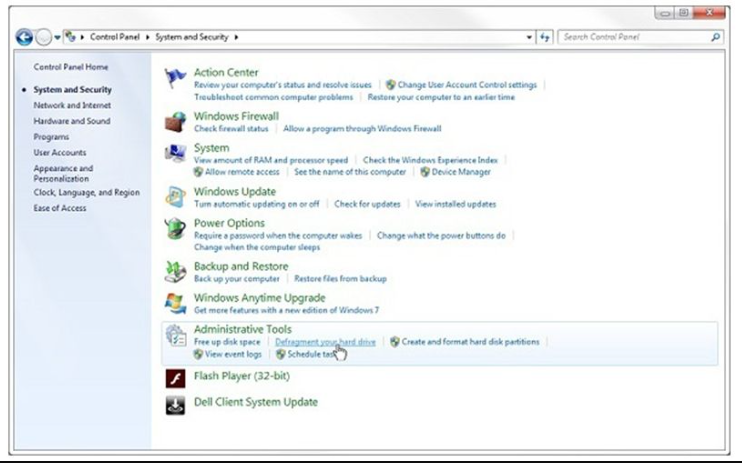
4. Upgrade Storage with a Solid State Drive
The storage disc on your computer is in charge of storing the information you use on a daily basis, such as your operating system, applications, documents, photographs, and music, among other things. Your computer’s performance will noticeably suffer if your operating system is out of date or slow to respond.
Why an SSD helps speed up your computer
The primary difference between a standard hard disc and a solid state drive is the technology that underpins the drive in question. The mechanical movement of an actuator arm over a spinning platter is what allows an HDD to locate each segment of data. An SDD, on the other hand, accesses the data digitally through the use of flash memory chips. SSDs are able to retrieve data such as documents, photos, and videos more rapidly while consuming less power as a result of this.
Portable solid-state drives (SSDs), such as the Crucial X8, are a relatively recent generation of solid-state drives. Portable solid-state drives (SSDs) provide all of the advantages of internal SSDs without the need to replace the hard disc inside your computer. Furthermore, they may be utilized with a variety of different systems and devices.

Why my Laptop is Running Slow
A sluggish computer is most often caused by the fact that you have too many programmes open. This consumes a significant amount of processing power and has a negative influence on performance and speed. There are two options for dealing with this: first, reduce the number of applications that are running on your computer, and second, increase the amount of RAM and processing capacity that your computer has.
Video