Apple
How to Turn Off Notification Center on Your iPhone
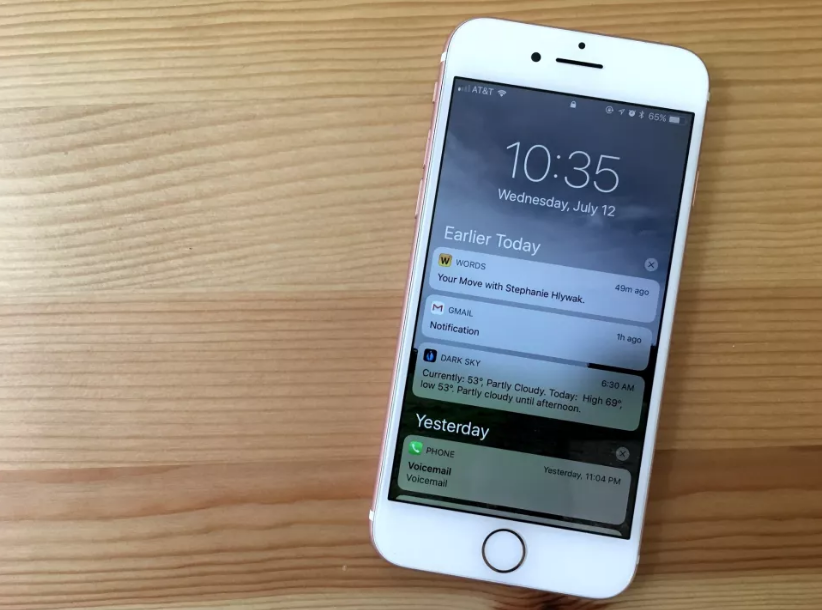
Even if the device is locked, anyone can access the Notification Center on your iPhone or iPad by swiping upward on the lock screen. This is true even if the device itself is locked. This is the behaviour that is considered normal. They will be able to see an overview of all of your most recent notifications when they go to that location. To our relief, turning it off when it’s locked only involves a minimal amount of effort on our part. The following are the stages:
Read Also: How to Disable Low Data Mode on an iPhone
How to Turn Off Notification Center on Your iPhone
It’s time to get started, so fire up the Settings app on your iOS device (whether it’s an iPhone or an iPad).
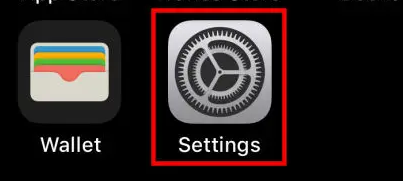
If your smartphone is equipped with Face ID, tap the option that says “Face ID & Passcode.” Otherwise, tap the option that says “Touch ID & Passcode.” You may access these settings by selecting the Settings menu.
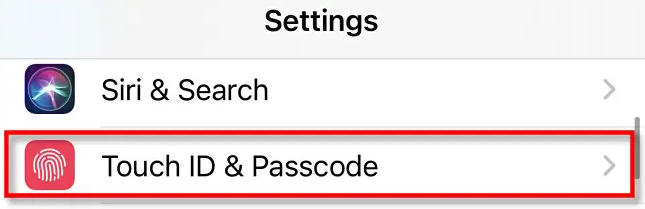
Next, input your passcode.
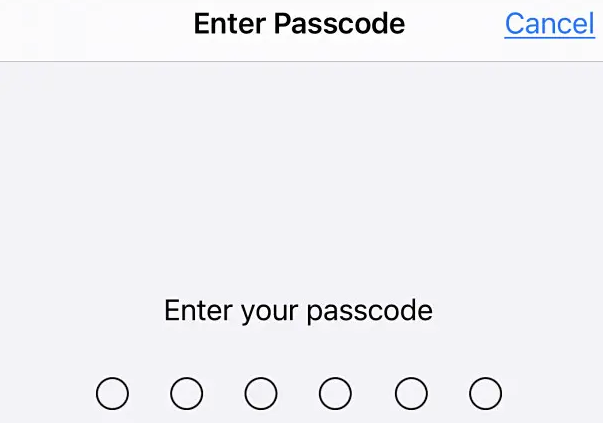
Within the Passcode settings of your device, you should be able to locate the “Allow Access When Locked” option. By toggling the switch that is situated next to its name, you are able to deactivate the “Notification Center.”
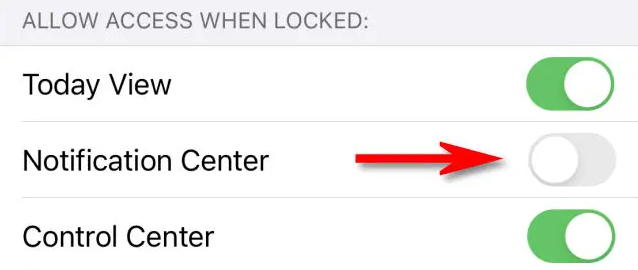
Saying that alone is all that is required. Now, close the Settings app by going back to the home screen of your iPhone and locking it when you’ve done so. You may have noticed that the Notification Center can no longer be accessed from the lock screen on your device.
Possible That They Are Still Viewable on the Lock Screen
Take notice that even if you turn off Notification Center on your lock screen, other people may still be able to view incoming notifications on your screen as they come in. This is something you should keep in mind. You will need to navigate to Settings > Notifications in order to entirely eliminate the notifications that appear on the lock screen. Tap the app that is providing notifications from the list of apps, then deactivate the “Lock Screen” option in the “Alerts” section of the preferences.
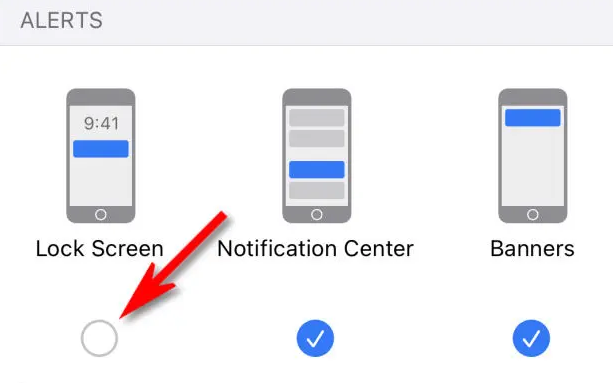
Repeat this process for each app whose alerts you want to hide from view on the lock screen. Good luck!
FAQs
What is the round Circle on my iPhone screen?
If there is a huge circle that is surrounded by a grey box and appears as an overlay on the screen of your iPhone, this indicates that the AssistiveTouch feature of your phone is active. When a user has problems using their fingers to touch down on the screen of their iPhone, this accessibility feature makes it much simpler for them to navigate the device.
What is the grey dot on my iPhone screen?
This is the pointing cursor for the mouse or trackpad, and the options for it may also be found in the Accessibility menu, under the heading “Pointer Controls.” Check to see whether anything is activated under the Pointer devices heading in the Accessibility menu’s Assistive Touch section.
What is Ghost screen on iPhone?
This is typically what happens if any of the pins on your iPhone display are misaligned, which in turn causes the display to not be placed correctly in the case. The ghost touch problem can also be ascribed to software bugs and malfunctions, in addition to problems with malfunctioning hardware. Identical to what some iPhone owners have reported experiencing after installing the beta version of iOS 13.
Can I delete accessibility app?
Using the Apps & Features menu, uninstall the program.
Accessibility Insights for Android can be removed by going to Apps & features, selecting the app, and then selecting Uninstall.














