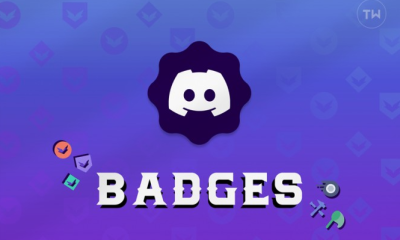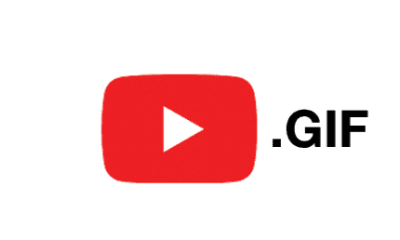Guide
How to Turn Off Parental Controls on PS4

Parental controls are a boon for parents because they enable them to limit the activities that their children can engage in on a variety of electronic devices. These include personal computers, mobile phones, and gaming consoles such as the PlayStation 4.
On the PS4, they assist restrict the amount of screen time young gamers spend and the types of content they are allowed to access. If you have at any point in the past activated parental controls and would now like to deactivate them, the following information is important for you to be aware of. This post will therefore walk you through the process of disabling parental controls on a PS4.
Read Also: How to Send and Delete Messages on Your PS4
How to Turn Off Parental Controls on PS4
Without passcode
In the event that you have forgotten the passcode for the PlayStation 4, the only way to remove the parental controls is to return the console to its original factory settings.
1. Utilize the controller to navigate to the relevant menu in order to gain access to the settings.
2. To access Account Management, navigate to that section of the menu.
3. Select the option to deactivate your PS4 after you have activated it as your primary gaming console.
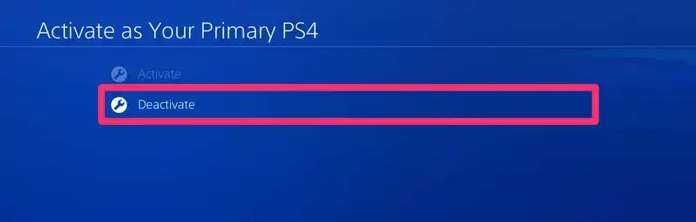
4. It is conceivable that you will be required to log in with the user account that you previously created. Once you have finished doing that, navigate back to the Settings menu.
5. Choose what you want under the Initialization heading.
6. Make your selection from the option to “Restore Default Settings.” Make sure that you do not select the Initialize PS4 option, as doing so will delete all of the data stored on the hard disc of your PlayStation 4 (PS4).
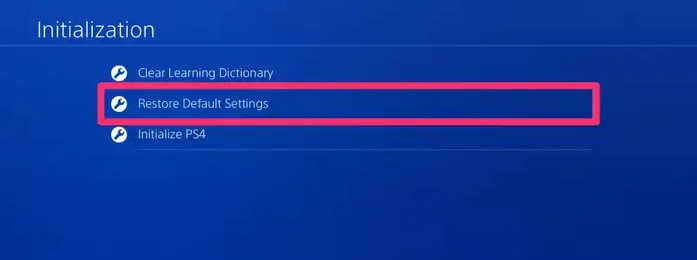
7. You should now be able to follow the techniques outlined below in order to disable parental restrictions using a passcode. When the process of restoring the backup has been completed, the password for the parental controls will be reset to “0000.”
With Passcode
“0000” is the passcode that is used by default for parental controls; the PS4 refers to these controls as “Family Management.” When you set on parental control limitations, you are offered the ability to modify the default passcode.
It’s a good idea to change the default passcode since not only is it simple to figure out, but the PS4 also shows the default passcode on every parental control passcode screen. This makes it even easier for anyone to access the game.
Turning off this function is simple if you already know how to do it.
1. Using the controller, choose the Settings menu option.
2. Go to the Family Management and Parental Controls menu.
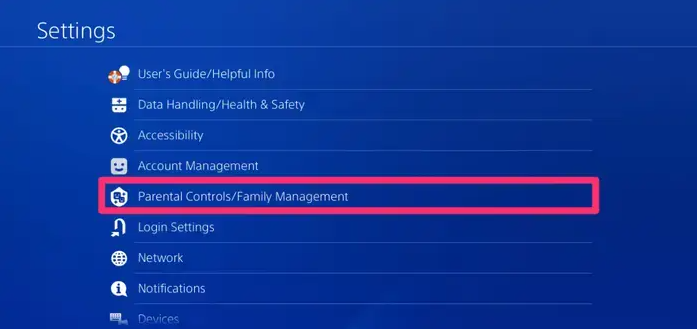
3. Navigate to Settings > System Restrictions on your PS4.
4. Type in the security code.
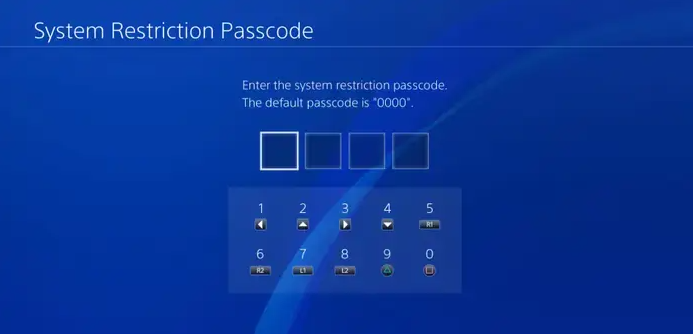
5. You should now be in the menu for the PS4’s system restrictions. There is not a single switch that will turn everything off at once. Instead, you will need to choose each individual item on this page, and then, if the parental control limitation is turned on for any of those items, you will need to disable it.
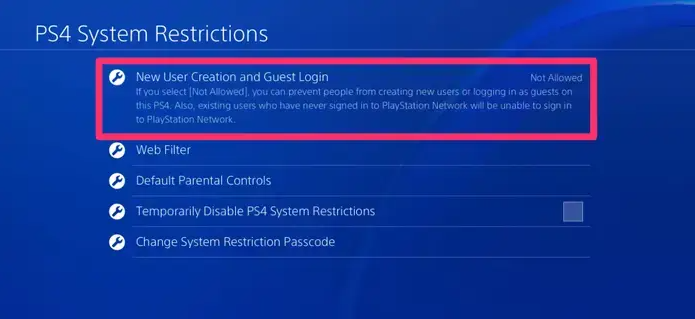
6. For instance, choose New User Creation and Guest Login, and then choose Allowed for each of those options. After pressing the Back button, you will need to carry out these steps once more for the “Web Filter,” the “Default Parental Controls,” and so on.
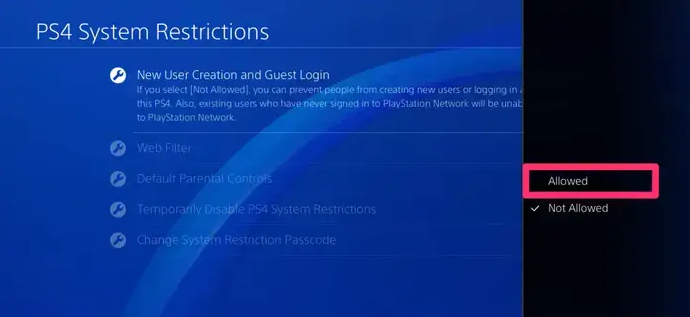
7. You have successfully disabled all of the parental controls on this website once you have changed the status of all of the entries on this page to Allowed.