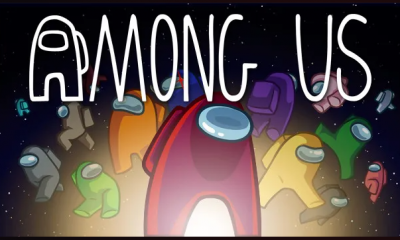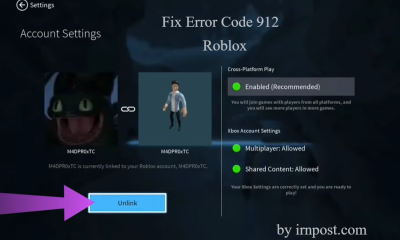Android
How to Turn On Audio Description on Netflix on Your Android TV

If you turn your head away from the television screen or close your eyes, all you will be able to do is hear the sound effects and the conversation, but you won’t be able to grasp what is happening in the scenario. However, if you have audio descriptions turned on, they will construct for you an image of what is happening in the gaps between the dialogue.
In contrast to “closed captions,” which may be toggled on or off via the Netflix app or browser, audio descriptions can only be enabled or disabled within the settings of an Android TV device if the user is a Netflix subscriber. Thankfully, audio descriptions are available for the vast majority of Netflix’s programs. This guide will walk you through the steps necessary to activate the audio description feature on Netflix while using an Android TV.
Read Also: How to Share Your Netflix Account
How to Turn On Audio Description on Netflix on Your Android TV
1. Activate the television set
After you have connected the power cable to the Android TV and pressed the power button on the remote control, the television should be ready to be used.
2. Navigate to the Settings
You can adjust the settings of your Android TV by selecting the “Settings” app from the home screen or by pressing the “Settings” button on the remote control.
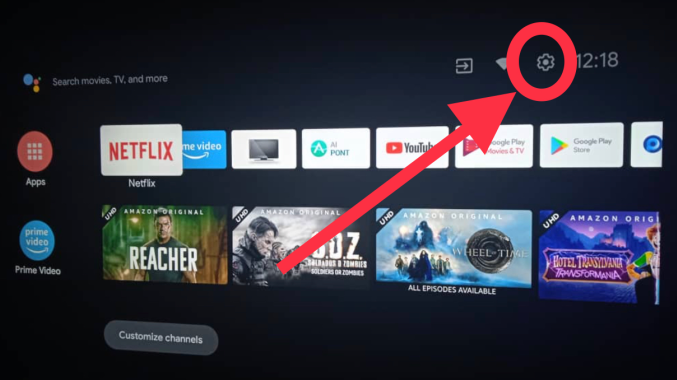
3. Navigate to the Settings menu on the device
From the drop-down menu of general settings, select “Device Preferences” as your setting of choice.
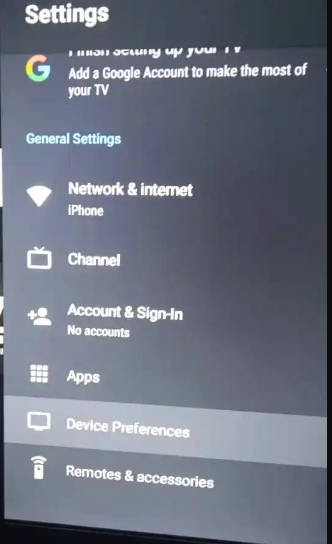
4. Choose the Accessibility Option
You need to keep scrolling down until you reach the choice for accessibility. After that, locate the option labelled “Audio Description,” and ensure that it is turned on.
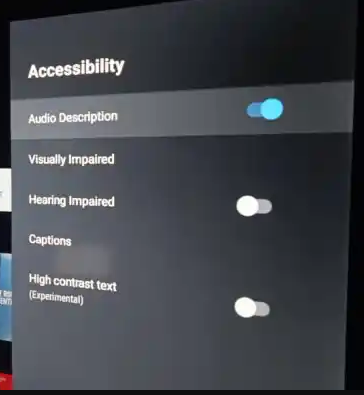
FAQs
Does Netflix have Audio Description?
The term “audio description” refers to a form of optional narration that explains what is taking place on screen, such as facial expressions, physical activities, costumes, settings, and scene transitions. This form of narration can be helpful for individuals who are visually impaired. The audio description can either be enabled or disabled. It is possible to watch the vast majority of Netflix’s original material, in addition to a significant number of extra movies and television shows.
Do all TVs have Audio Description?
Audio Description is an option that, like Closed Captions, may be toggled on and off using your television’s settings. However, not all TV shows include Audio Description. If you are hearing audio description, this means that the feature that enables audio description has been activated on your television set, potentially by accident.
Where is audio description button?
Activating Audio Description via the menu of options entails the following:
To return to the main menu, use the “home” button on the remote. After making your selection, click the OK button to confirm your action. Choose your preferred language and accessibility settings, then click the OK button. After that, please choose the option that has the audio description and then press the OK button.
How do I turn off Audio Description on Google TV?
Using the Voice Remote, navigate your way to the top navigation bar from the Google TV home screen. To adjust your profile’s settings, go to Profile Settings > Dashboard > Settings. Choose Accessibility from the System menu. Choose TalkBack > Disable > OK from the Services drop-down menu.