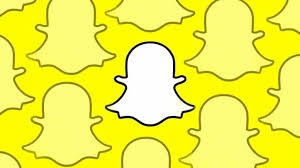Guide
How To Turn On Keyboard Light Lenovo

Even in a pitch-black area, a Lenovo laptop’s keyboard light makes typing easier. Although Lenovo laptops come in a variety of models, virtually all of them feature the same keyboard lighting that can be turned on and off with the same shortcut. On a Lenovo laptop, here’s how to turn on the keyboard light.

How To Turn On The Keyboard Light On A Lenovo Laptop
These instructions apply to Lenovo Idea Pad and ThinkPad notebooks with a backlit keyboard.
1.On your Lenovo laptop, locate the keyboard backlight shortcut key. It’s usually found on the Spacebar on Lenovo laptops.
2.At the same time, press the Function key (abbreviated as Fn) and the backlight shortcut key (usually the Spacebar).
3.The brightness of the keyboard lighting may be adjusted on most Lenovo laptops. To boost brightness, hit the Function and backlight shortcut keys again. If you keep activating the shortcut, the keyboard lighting will ultimately turn off.

How To Turn On A Lenovo Think Light
Older Lenovo ThinkPad computers lacked a keyboard backlight and instead relied on a ThinkLight, a built-in LED lighting. It’s at the top of the screen and shines down on the keyboard, illuminating the keyboard as well as any close papers.
Here’s how to activate it.
1.Find the shortcut key for ThinkLight. The Page Up key (abbreviated as PgUp) is usually used for this.
2.Simultaneously press the Function key (abbreviated as Fn) and the Page Up key.
3.To turn off the ThinkLight, press the Function and Page Up keys together once again.
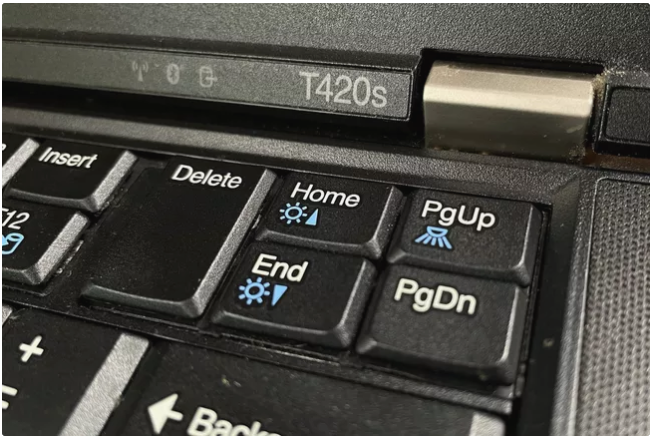
Does My Lenovo Laptop Have A Backlit Keyboard?
Search for the keyboard backlight shortcut, which is often situated on the Spacebar, to easily determine if your Lenovo laptop has a backlit keyboard. This shortcut will not be written on the keyboard on Lenovo laptops without backlighting.
How To Turn OFF Lenovo Keyboard Light
Apart from the ability to switch on or enhance the brightness of your keyboard light, Lenovo has now made it easy to turn it off when you no longer want it.
The interesting part is that you can switch on or enhance the keyboard light in the same manner that you can turn it off totally.
Here’s how to disable it:
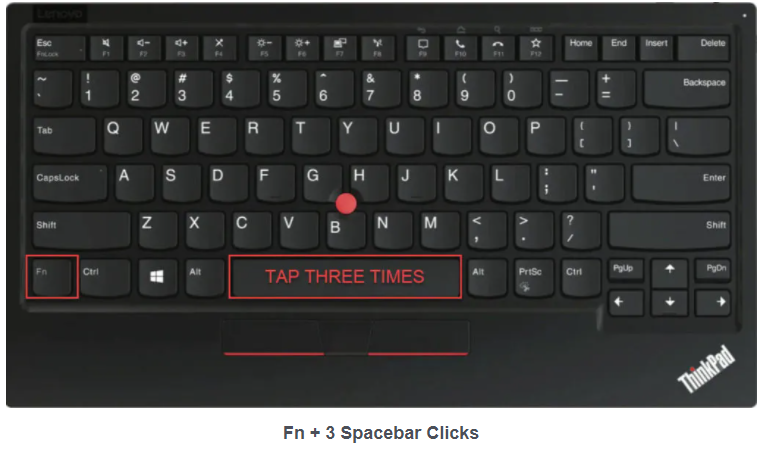
Hold down the Fn key and then click on your spacebar 3 times to turn off your keyboard light.
Video For Better Understanding
FAQs
On an HP laptop, how can I get the keyboard to light up?
Many HP laptops come with backlit keyboards that can be turned on and off using a dedicated key. This key, which appears like three squares with three lines flashing out, is located on the top row of Function F keys. Toggle the keyboard light on and off by pressing it.
On Windows 10, how can I turn off the keyboard light?
If your keyboard has a backlight, you can switch it on or off by using the F5 key. Look for a function key with a backlit icon if the F5 key does not work. It’s possible that you’ll have to hit the fn (function) key at the same moment.