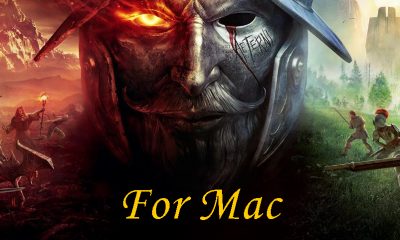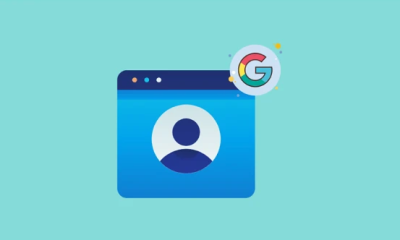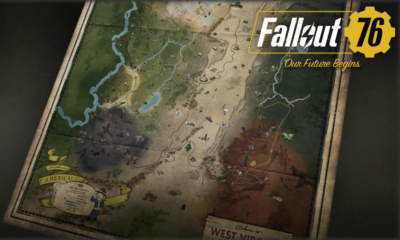Guide
How To Underline In Discord
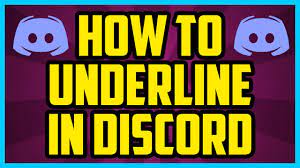
This application is comparable to others such as TeamSpeak or Skype, as well as to professional communication systems such as Slack. Discord is an app that may be used for chatting or sending messages. This Discord platform offers a variety of services, including Audio, Video, Text, Images, and the ability to Share Your Screen. The majority of people who use this platform are gamers, and Discord is one of the platforms that enables its users to communicate with one another while they are playing a game. When you have finished utilizing this application, you will become familiar with many new and interesting aspects of this game.
By the way, you may have noticed that other users of Discord use to send text messages in Discord with a variety of appealing colours and styles from time to time. We would want to reassure you that having the ability to format text in the conversations and posts you make on Discord is not a major inconvenience. This is the only topic that will be covered in this article, and once you’ve finished reading it, you’ll go on to the next one, which will teach you how to produce engaging posts and messages on Discord.
Read Also: How To Stream HBO Max On Discord
How To Underline In Discord
The vast majority of Discord users are interested in utilizing this text formatting style, but they are unaware of the proper procedure to accomplish so. This particular text formatting style is called underlining. When you highlight a portion of text in a message or post, it draws attention to that particular portion of the text. If a user of Discord chooses to format their text using the Underline style, then it has the potential to produce a fantastic effect on the text that is in the focus.
In the event that you are unfamiliar with the Discord underlined text, it is just a line that is located under links and serves to divide the text from the rest of the sentence.
- First of all, you have to go into any Discord private messaging or Discord text chat, and then you have to write down the message, whatever it is that you want to send to the other user who also uses Discord.
- In the second step, you will need to press the Shift key together with the dash button on the keyboard. This will cause two underscores to be added to both sides of the text you are working on. Following this step, the text will have the appearance of “__test text__ “for getting underlined text on Discord.

- The final stage requires Discord users or you to simply send the necessary message to the other Discord user. After that, the text formatting you desire will be underlined using the Discord text commands. You can do this step yourself.
How To Bold And Italicized Text
This guide is being written for all of the people who use Discord and are interested in learning how to make their text bold and italicized within the platform. If you also wish to write your texts in a manner that uses bold and italics, then follow the methods that are offered.
- In the very first stage, all you have to do is enter the text that you want to send to the other Discord member and format it using both the bold and italics effects at the same time.
- After you have completed this step, you will need to add a total of three asterisks on each sides of the text. These asterisks can be added by pressing the Shift key in addition to the 8 key on your keyboard. You should also be aware that one asterisk is used for the italics while the remaining two are used to make the text bold.

- In the end, all you need to do is send the message ***test text***to the user, and the user will receive the message with both the bold and italic styles applied simultaneously.