Guide
How to Reset Your Sonos Speaker

It doesn’t matter how long you’ve owned your Sonos speaker; you can always reset it if you find yourself in this situation. It is particularly useful if you are gifting your speaker to a friend or family member, want to resell it, or need to repair or replace a component on your speaker.
You must understand that this is not the same as rebooting your system by unplugging it and plugging it back in again. It is crucial to grasp the difference. A factory reset, in contrast to a simple reboot, will totally wipe out all of the information, settings, and music stored on your speaker. Following the completion of the steps mentioned below, your Sonos device will be reset to its factory default settings.
Read Also: How to Connect Sonos One to TV
How to Complete Sonos Factory Reset
1. Unplug your Sonos speaker from the power source to turn it off. Alternatively, if the gadget is a battery-operated Sonos Move, remove it from its charging base and turn it off.
2. Locate the two buttons that are located on the top of your device and press them both simultaneously. In different devices, the “Join” button may be different from the others, such as “Play/Pause,” or it may be labelled “Mute.” It makes no difference what they do.
Instead of holding down the top two buttons on the Sonos Move, you may simply hold down the “Join” button.

3. While still holding the buttons, reconnect your smartphone to the wall or set it into its charging cradle. The light on your Sonos system will flicker orange and white before turning green.
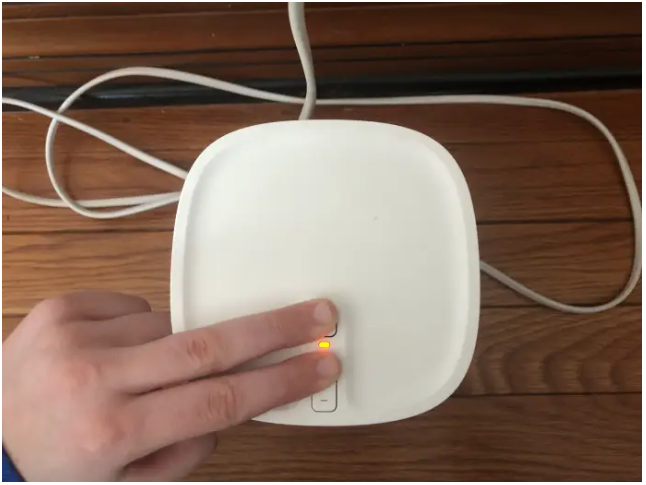
4. After the light goes green, release your grip on the buttons. The green light should still be illuminated, indicating that the device has been successfully restored to its factory settings.
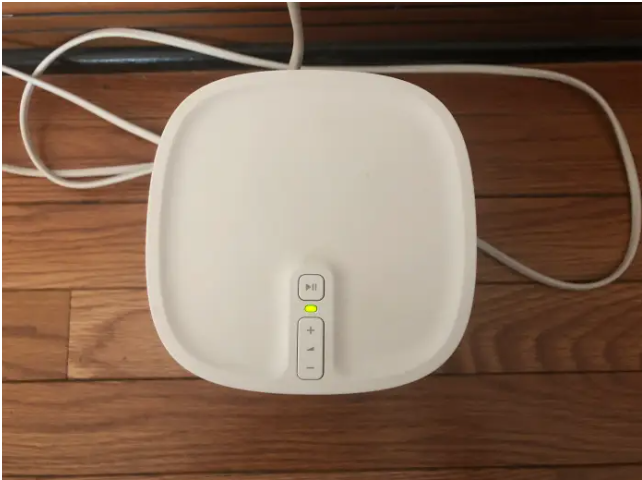
5. From there, you may go to the Sonos app, where you’ll be prompted to set up a new product. To set up the product, select “Set up this product” and then follow the onscreen instructions.
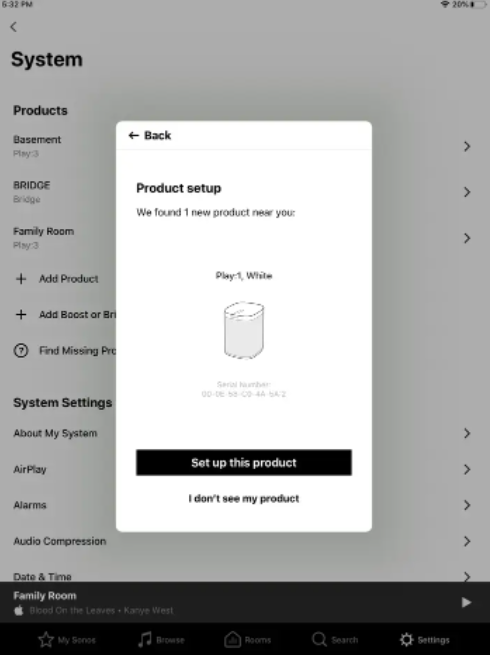
How to Soft Reset Your Sonos One
Soft resetting, often known as rebooting, your Sonos One is simple and takes no longer than 10 seconds to complete.
- Unplug the power cable from your Sonos One.
- Wait for a full ten seconds.
- Reconnect the power cable to the Sonos One and wait for the device to restart, which should take around one minute.
Video
FAQs
How do you reset a Sonos soundbar?
An unplugging the Sonos soundbar, also known as a Sonos Playbar, and pressing and holding the Play/Pause button for several seconds until the light flashes amber and white will conduct a factory reset. When the button begins to flash green, press it to release it. Because this operation erases all of your settings, Sonos recommends that you first troubleshoot any connection issues that you may be experiencing before factory resetting your Playbar.
Why is my Sonos speaker not connecting?
You should check a few things if you receive the notice “Unable to connect to Sonos” on the Sonos app when you first open it. If you’ve recently upgraded to iOS 14, go to Settings > Privacy > Local Network and double-check that Sonos has permission to access your device. Ascertain that your Sonos system is operational, that it is plugged in, and that it is linked to the appropriate Wi-Fi network. Resetting your router is another option. Whether you’re still having issues, you might want to consider disconnecting from your VPN connection and seeing if it resolves the problem. If you have a wired connection, check to be that the Ethernet cable is properly plugged in; if possible, try another Ethernet cable to see if it helps.


















