Guide
How to Temporarily Deactivate Snapchat
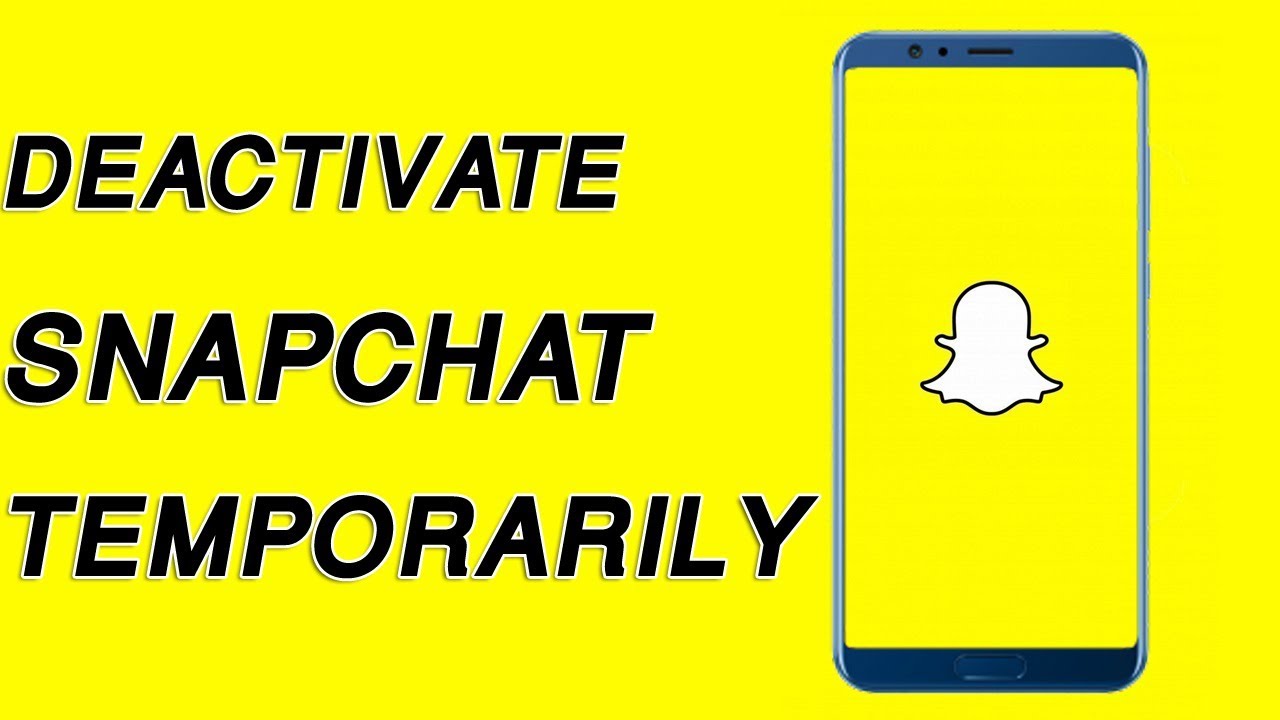
Users have the option to deactivate their Snapchat account rather than totally deleting it from the app. Having said that, there are a few things to keep in mind on this topic, one of which being the procedure by which Snapchat accounts can be deactivated (and deleted). There is also the question of how much time the user has to restart their Snapchat account before it is deleted permanently.
Despite the growing level of competition within the social media arena, Snapchat has managed to maintain an extremely high level of user engagement over the course of its existence. Even while the other “major socials” often provide distinct features and cater to a variety of objectives, some of the gaps between them have been shrinking recently. The most glaring illustration of this would be Snapchat’s Stories feature. Even though Snapchat Stories was once an innovative concept, it has since been imitated and copied by other platforms such as Instagram, Facebook, WhatsApp, and even Twitter for a short period of time.
Read Also: How to Use Snapchat on PC
How to Temporarily Deactivate Snapchat
To temporarily disable your Snapchat account, navigate to the “accounts.snapchat.com” website, then select the “Delete My Account” option from the drop-down menu. On the following page, enter your email address and password before clicking the “Continue” button.
After this delay, your Snapchat account will be permanently wiped after having been inactive for the next 30 days as a precautionary measure. Because of this, it is essential to create a backup copy of the data stored on your Snapchat account. Which would remain with you even if you were unable to access your account after a month has passed? If you decide you no longer want to use Snapchat, you can deactivate your account by using either your phone or a computer.
For this reason, you need to have a browser installed on one of your devices in order to finish the process.
1.Open “accounts.snapchat.com” in your browser
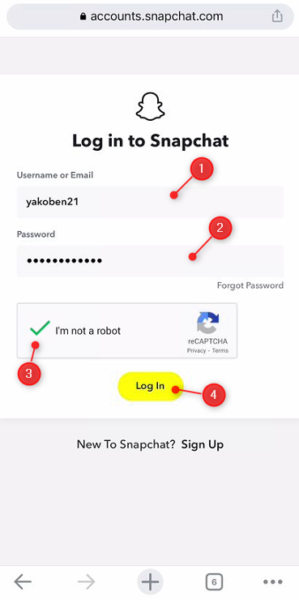
To begin deactivating your account on Snapchat, you will first need to visit the accounts.snapchat.com webpage. After that, once the website has loaded, you will need to log in to your account by providing your email address and password.
On an iPhone or an Android, you can accomplish this task by using the browser on your phone. You can also use the web browser that is pre-installed on your personal computer. However, you are unable to cancel the account by using the Snapchat app on your device.
2.Go to the “My Data” page
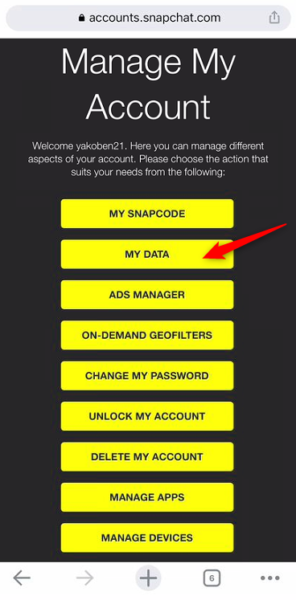
When you enter the “accounts” page, you will notice nine different options for managing your Snapchat account. You can do this by clicking on the appropriate option. due to the fact that you need to temporarily disable your Snapchat account. You are required to create a backup copy of your Data. Particularly if you have a significant number of snaps and stories on Snapchat.
Simply select the “My Data” option from the drop-down menu, and you will be taken to the page where you may back up your data. You will be able to view the whole list of data that is available for download on this page. If you have a lot of snaps and stories on Snapchat, you might find this intriguing. If, on the other hand, you do not wish to create a copy of your data, you are free to skip steps two and three.
3.Make a copy of your Snapchat data

You need to be prepared to send the request before you open the Snapchat data page. So you can tap on “Submit Request”. After that, a copy of your data will be emailed to the email address you provided for you to download at a later time. On the other hand, there are times when it takes Snapchat a full day to prepare your data. Click the “Click here” link once you have received your Data by email after you have done so.
After that, a new page will load where you may view all of the data associated with your Snapchat account. You can find what you’re looking for by tapping on each option to see its contents, such as your memories and chat history, and so on. When you want to download the data, using your personal computer is the best option. Because it is more convenient than using your mobile phone, which could cause you to forget the position of the data file.
4.Select “Delete My Account” on the Snapchat page
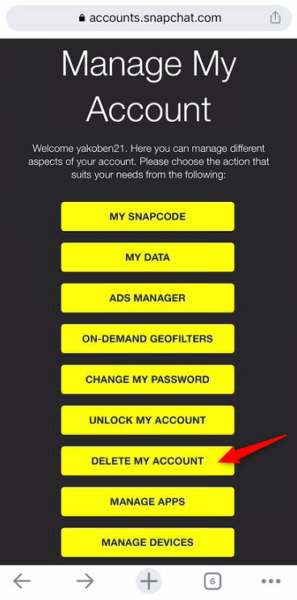
After you have made a duplicate of all of your Snapchat data, you are now able to temporarily disable the app. Therefore, navigate your web browser to the “accounts.snapchat.com” website. After that, select the “Delete My Account” item from the menu. After this, you will be taken to the page where you can delete your account.
If you read the note that is located on this page, you will realize that the temporary suspension of access to your account will only last for a period of thirty days. But erased forever after 30 days. This is the one and only method available to temporarily delete your Snapchat account. Therefore, you need to exercise caution and retrieve your account well before the thirty days have passed.
5.Tap on “Continue”
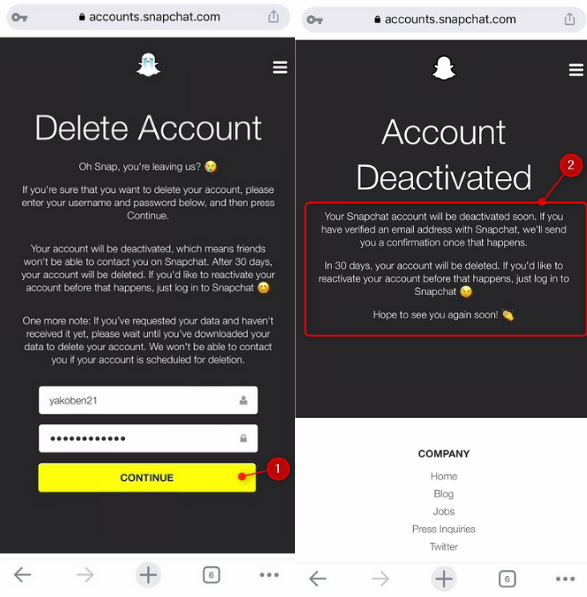
After opening the page to delete your account, you will be prompted to enter your email address and password. After that, tap the “Continue” button to validate the deletion. In addition, your Snapchat account will be temporarily disabled for the next thirty days.
On the other hand, the final page that opens to confirm your deactivation contains a statement that explains what will occur to your account after a month has passed since it was last used. Therefore, you must remember to return it before the thirty days have passed. Otherwise, after the wait, you will not have access to your data if you did not download a copy of it first. This is something that you do not wish to take place.
6.Reactivate your account when you are ready
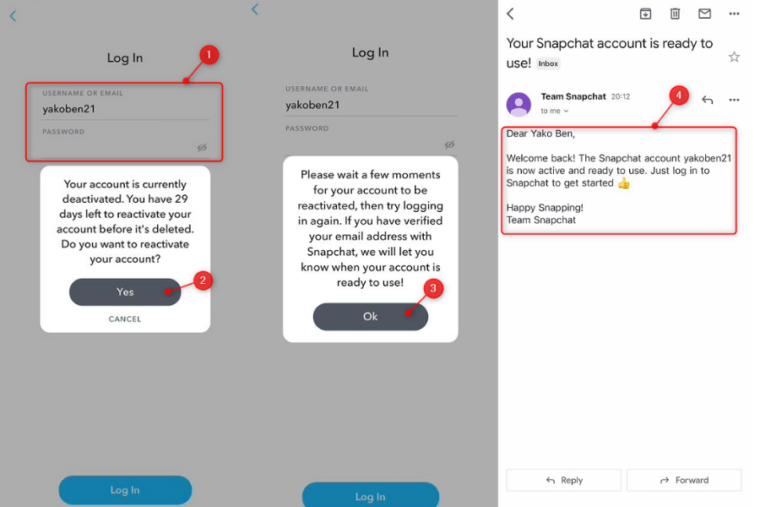
When you suspend your Snapchat account for a short period of time. After some time away from it, it’s not impossible to get it back. in order for you to be able to log in to your account before the thirty days have passed. To accomplish this, simply access the Snapchat login page on your iPhone or Android device while using the application. A notification will now appear in a pop-up window whenever you login in to your Snapchat account for the second time.
You will receive a notification on the popup informing you of the number of days that remain before your account is permanently deleted. To revive your Snapchat account, all you need to do is tap the “Yes” button. Then, a new popup window will appear, which will instruct you to check your email address before continuing. When you open up your email inbox, you will notice that Snapchat has sent you a message asking you to reactivate your account. Because of this, you should be able to access and use your Snapchat account once more without any issues.
However, if you experienced any difficulties in deleting your account, you can seek assistance from the Snapchat support team by visiting their website. After you have deactivated and then reactivated your Snapchat account, keep in mind that it may take up to 24 hours before you are able to use it again.


















