Apple
How to Set Up or Add a Fingerprint to Touch ID on iPad

Apple has built its Touch ID fingerprint scanner inside a number of its iPad models. In order to unlock the gadget, the user must first have their fingerprint scanned. In addition to it, there is also the more conventional passcode technique. In order to learn how to set up or add a fingerprint to use with Touch ID, you can use the iPad Air 2 or later, the iPad Mini 3 or later, or the iPad Pro. This article will show you how to set up or add a fingerprint to use with Touch ID. Now, in order to accomplish that, here is the procedure:
Read Also; How Stage Manager Works on an iPad
How to Set Up or Add a Fingerprint to Touch ID on iPad
Because it enables you to use a fingerprint that you have previously saved on the device in order to unlock it and carry out other tasks, installing Touch ID on your iPad provides an additional layer of protection. This is because it allows you to use a fingerprint that you have previously saved on the device. The following are the instructions that need to be followed in order to configure it or add a new fingerprint.
1. From the Touch ID & Passcode menu on your smartphone, select “Add a Fingerprint” to create a new fingerprint.
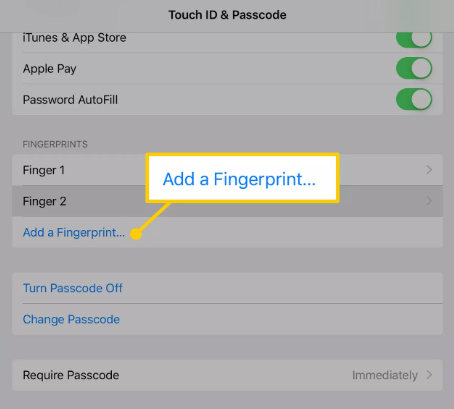
2. Follow the steps on the screen to successfully scan your fingerprint by first positioning it on the Home button as directed, then moving on to the next step.
3. You may give the finger that you just saved to the iPad a new name by navigating to the menu, tapping on its name, and then putting in the new name that you want to give it.
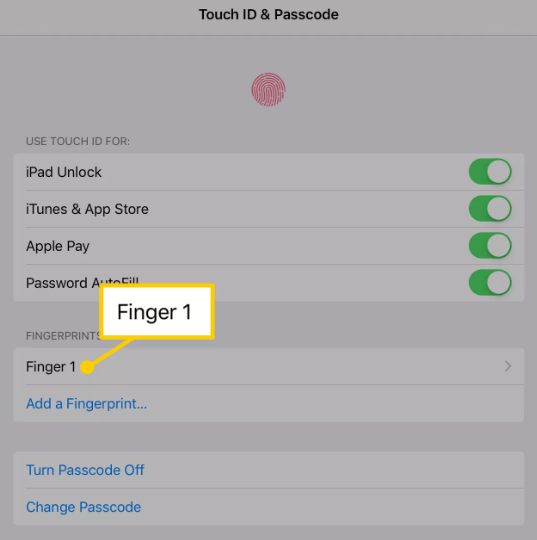
4. Touch on the name of the fingerprint that you want to remove from Touch ID, and after that, tap on the option that says “Delete Fingerprint” to remove that fingerprint.
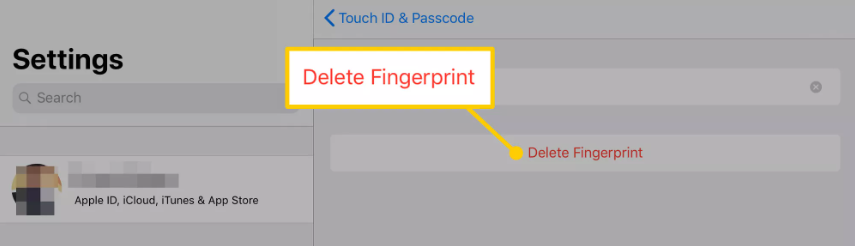
5. By selecting the Add a Fingerprint option, you can increase the total number of fingerprints that Touch ID is able to recognise on your device. For instance, if you want to be able to unlock your iPad with either hand, you may use this option to make that possible.
FAQs
Why does my iPhone’s Touch ID not seem to be working?
If you are experiencing issues with Touch ID, you can try one of the following solutions: Install the most recent version of iOS, clean the fingerprint scanner, and remove any protective coverings, such as a case or screen protector, if necessary. In the case that the problem is not fixed, you need to delete any fingerprints that are already stored on your device before starting it up again.
What are the steps to disable Touch ID on my iPhone?
You may turn off all of the toggle switches that are located under the heading Use Touch ID For on your device by going to Settings > Touch ID & Passcode and turning off the switches in that section. This will allow you to disable all of the toggle switches that are located under the heading.
How to Use Touch ID on an iPhone?
Touch ID is straightforward to use after it has been configured. To use your fingerprint to unlock your iPhone, first switch it on and then hit the Home button with the same finger that was used to scan your fingerprint. Keep your finger on the Home button without touching it until the lock on the Home screen is removed.
Use the standard version of the iTunes Store or App Store app whenever you want to make purchases using your fingerprint instead of a password. You will be required to enter your password or use Touch ID whenever you select the “Purchase,” “Download,” or “Install” button. After placing your scanned finger on the Home button in a slight position, but without touching it, you will be prompted to enter your password in order to start the download.















![Winaero Tweaker 0.15.1 [Update]](https://irnpost.com/wp-content/uploads/2019/07/Screenshot-2-1-400x240.png)
![Winaero Tweaker 0.15.1 [Update]](https://irnpost.com/wp-content/uploads/2019/07/Screenshot-2-1-80x80.png)

